Description: With the ongoing migration of ISDN connections to All-IP, the ISDN connections available at sites are being converted into additional DSL connections. In order to provide this new bandwidth to the whole of the network, the router needs to be connected to the new DSL line. If the DSL connection of the gateway is already in use, a LANCOM VDSL router can be connected upstream as a pure DSL modem. The access and VoIP data continue to be stored in the main gateway. This allows additional DSL connections to be transparently integrated into the existing scenario. As of LCOS Version 10.20, all LANCOM VDSL routers can be switched to DSL Bridge mode. This allows the use of the devices as a pure DSL modem. 1) Configuration steps on the router used as a modem (Modem router): 1.1) Connect the LANCOM router, which is to operate as a modem, to the VDSL port. 1.2) Open the configuration of the Modem router in LANconfig and go to the menu Interfaces → LAN → Ethernet ports. 1.3) Edit the Ethernet port to be used for administration of the router (in this example ETH 1) and make sure that the logical interface LAN-1 is assigned to it. 1.4) Edit an unused Ethernet port to be used for the connection to the gateway router (in this example ETH 4) and select the interface LAN-2 as Interface usage. 1.5) Go to the menu Interfaces → LAN → LAN bridge. 1.6) Make sure, that the option Connect by using a bridge (default) is selected and switch to the menu Port table afterwards. 1.7) Make sure, that no Bridge group is assigned to the logical interface LAN-1. 1.8) Edit the LAN interface selected in step 1.4 (in this example LAN-2) and the xDSL interface (in this example xDSL-1). Assign an unused Bridge group to both interfaces (in this example BRG-2). 1.9) The Port table has to appear as shown below afterwards. 1.10) Go to the menu Interfaces → WAN → Interface settings → XDSL modem operation. 1.11) In the dropdownmenu for the parameter Mode select the option Bridge. 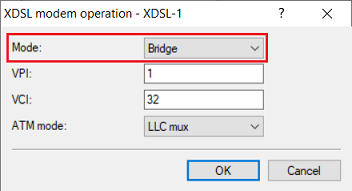
1.12 In the menu IPv4 → General → IP networks assign an IP address from an unused IP range to the network INTRANET (in this example 192.168.3.254/24 ) and make sure that the interface LAN-1 is selected (see step 1.3). 1.13) Deactivate the DHCP server of the device in the menu IPv4 → DHCPv4 → DHCP networks. 1.14) The configuration of the Modem router is now complete. Write the configuration back to the device.
2) Set up the Internet connection on the main gateway (Gateway router) : In this example, the main gateway is a LANCOM 1781EF +. Since this device does not have a built-in VDSL modem, dial-up to the Internet should be carried out via the LANCOM 730VA, which was configured as VDSL modem in step 1. 2.1) Start the setup wizard in LANconfig and select the option Set up Internet access. 2.2) In this example, a new IPv4 connection is to be created. 2.3) Select the Ethernet interface (External Modem / Router) setting to use an external modem. 2.4) In this example, the external VDSL modem is connected to the WAN port of the LANCOM router, so WAN must be selected as the Ethernet connector in the following dialog. 2.5) Select your country. 2.6) Select your Internet service provider in the following dialog. 2.7) In the next dialog you have to select your product. 2.8) In the following dialog, enter the access data that you received from your provider. 2.9) Enter the VLAN tag that your provider uses. For Deutsche Telekom VDSL connections the VLAN-ID is 7. 2.10) In this example, no backup connection is used. 2.11) Quit the setup wizard to set up the Internet connection with the Finish button. The configured values are then written to the LANCOM router. 2.12) After the configuration has been written back to the device, the setup wizard asks if you want to continue with another wizard. Click No in this dialog because the configuration steps to set up the VDSL connection are complete. 2.13) Connect the Gateway router to the Modem router by means of an Ethernet cable.
3) Make sync status of the Modem router accessible from the network (optional) : 3.1) Configuring the Plain Ethernet connection via the setup wizard: - Select an unused Ethernet Port which deviates from the port selected in step 2.4 (in this example ETH 4).
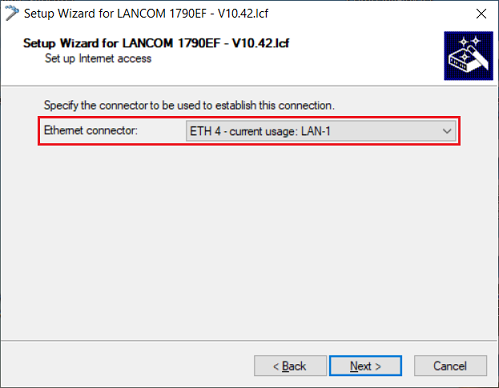 - In this step you have to assign an IP address as well as the corresponding Subnet Mask from the IP address range assigned in step 1.12 (in this example the IP address 192.168.3.1 with the Subnet Mask 255.255.255.0).
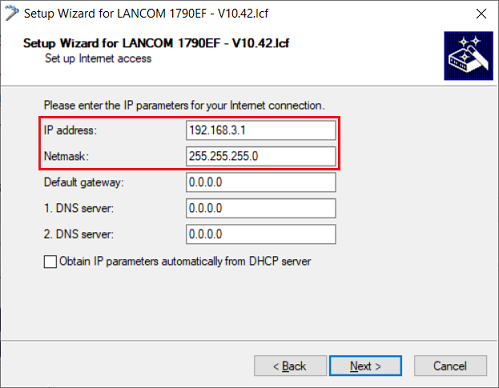
- In this step it is imperative that you select the option Leave the current default route (not recommended). Otherwise the Internet connection set up in step 2 won't be functional anymore!
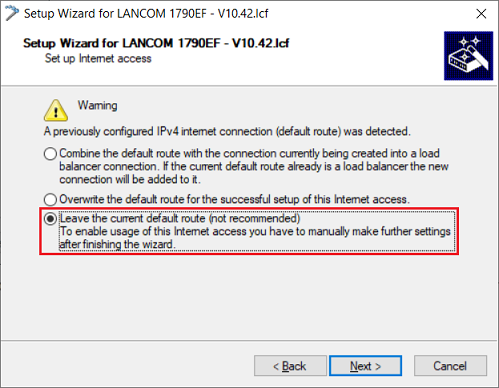
3.2) Manual configuration steps on the Gateway router: 3.2.1) Open the configuration of the Gateway router in LANconfig and go to the menu IP Router → Routing → IPv4 routing table. 3.2.2) Click Add to create a new routing entry. 3.2.3) Edit the following parameters: - IP address: Enter the network address of the network entered in step 1.12 and 3.1 (in this example 192.168.3.0).
- Netmask: Enter the corresponding Subnet Mask (in this example 255.255.255.0)
- Router: In the dropdownmenu select the Internet remote site created via the setup wizard in step 3.1 (in this example MANAGEMEN).
- IP masquerading: Select the option IP Masquerading switched off.
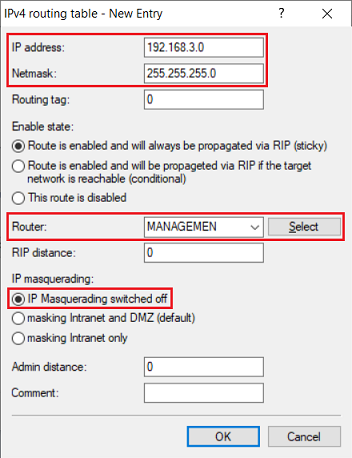
3.2.4) Write the configuration back to the device. The Modem router can now be reached and read out via the IP address 192.168.3.254.
|