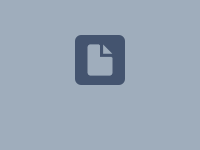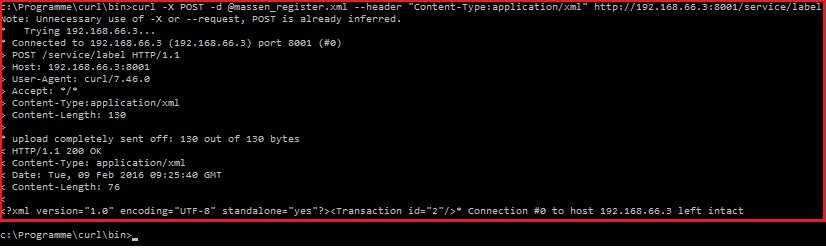Description:
This document describes how to import multiple LANCOM Wireless ePaper Displays into the LANCOM Wireless ePaper Server by means of a bulk import.
- The procedure to reset multiple LANCOM Wireless ePaper Displays simultaneously in the LANCOM Wireless ePaper Server is described in this Knowledge Base document.
- The procedure to port an existing LANCOM Wireless ePaper Server installation to another system is described in this Knowledge Base document.
The ePaper server was discontinued in January 2024 (End of Sale). Therefore LANCOM Systems will not provide support for new installations of the ePaper server. LANCOM Systems will provide support for existing ePaper server installations up to and including January 2026.
Requirements:
- Installed and licensed LANCOM Wireless ePaper Server for Windows as of version 1.40 (download latest version)
- Installed cURL for Windows (download)
- A useful extra is a barcode scanner so that you can quickly read and digitize the individual Display IDs.
Procedure:
1) Use the following ready-made XML file for the bulk import of the registration codes.
2) Open the XML file in a text editor. The registration codes of all of the Displays to be imported must be entered into this list.
The registration code of each Display is given in alphanumeric form and as a barcode on the information sheet supplied with the product.
A barcode scanner helps you to conveniently scan the registration codes for the XML file.
3) Save the XML file when it contains all of the registration codes of the Displays to be imported.
4) Open the command line and enter the following command:
curl -X POST -d @ <file-name>.xml --header "Content-Type:application/xml" http:// <server-ip> :8001/service/label/ -v
Replace <file-name>.xml with the name of the XML file and <server-ip> with the IP address of the LANCOM Wireless ePaper Server.
5) The process is now concluded.