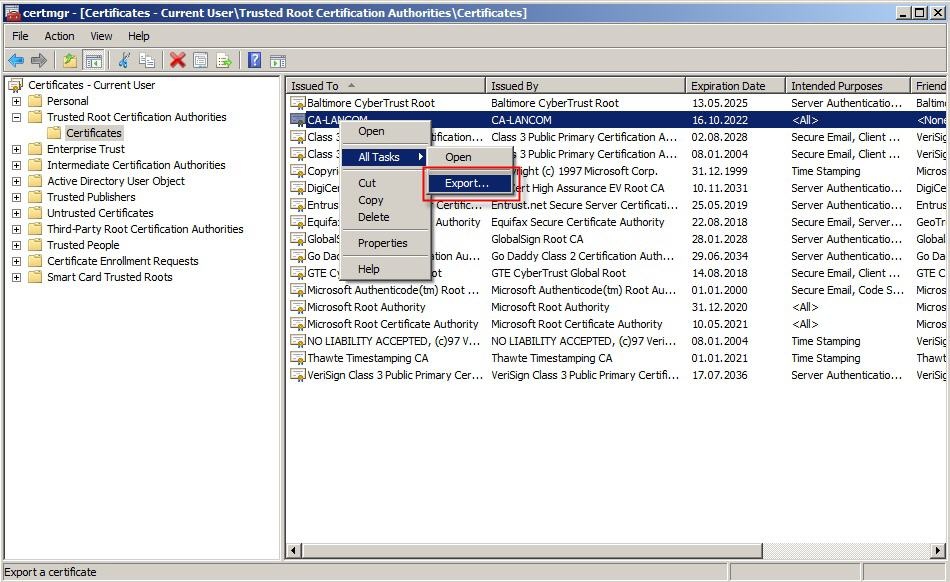Decription:
This document describes how to back up VPN profile settings and certificates in the LANCOM Advanced VPN Client.
Requirements:
- LANCOM Advanced VPN Client as of version 2.3x
- Windows as of Windows 7
1) Backing up the profile settings:
1.1) Open you the menu Configuration -> Profile settings backup -> Create.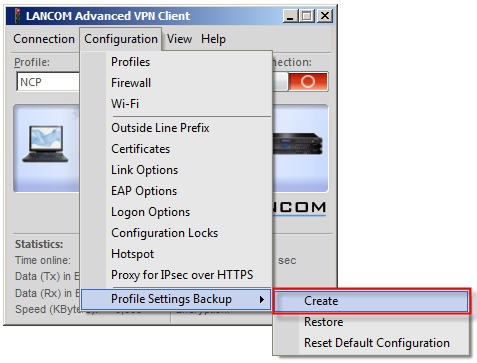
1.2) Confirm the subsequent message with Yes.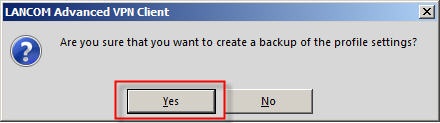
The backed-up profile settings are stored to the file NCPPHONE.SAV in the installation directory of the LANCOM Advanced VPN Client. To restore the profile settings, select the menu item Configuration -> Profile settings backup-> Restore.
As of VPN Client version 5.x, the NCPPHONE.SAV file is saved in the C:\Program Data\LANCOM\Advanced VPN Client\data directory. This folder is only displayed if the view setting "Hidden elements" is active.
2) Backing up the certificates:
Certificate backups are done with the Windows 7 Certificate Manager. An Export Wizard is available.