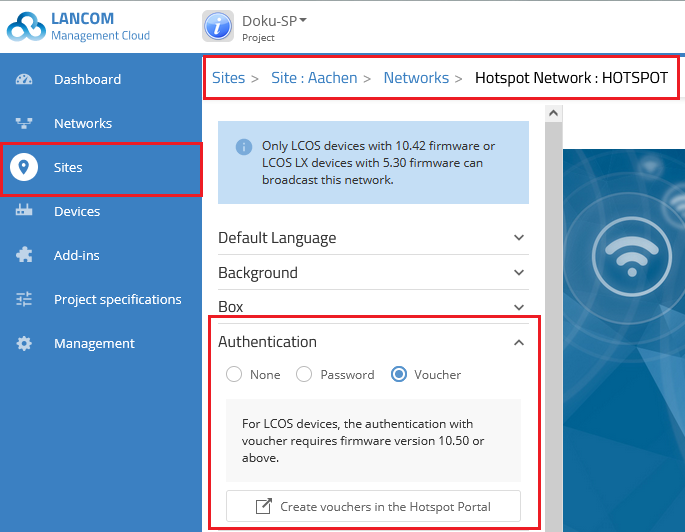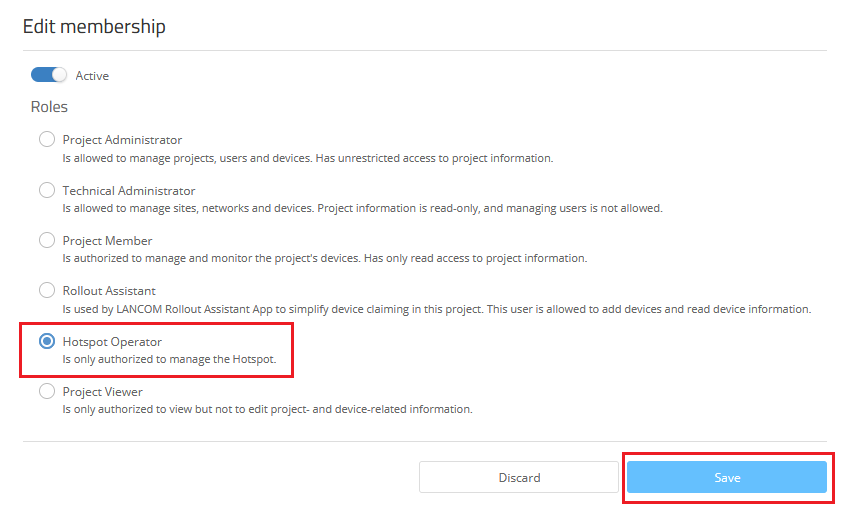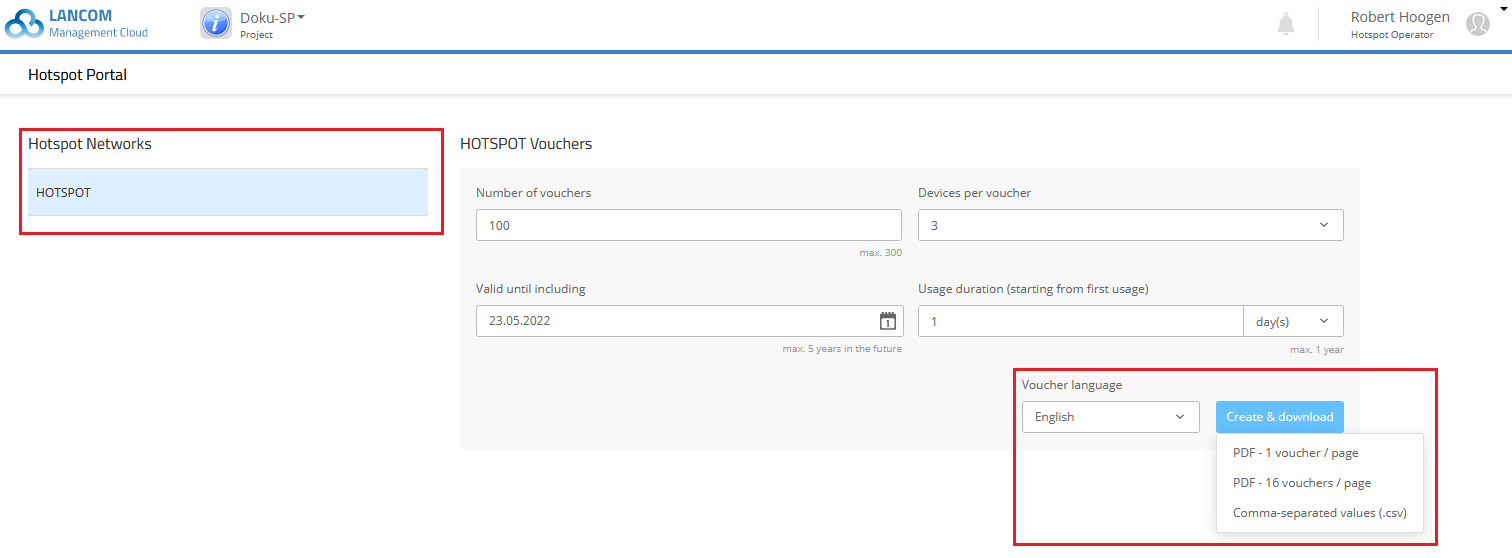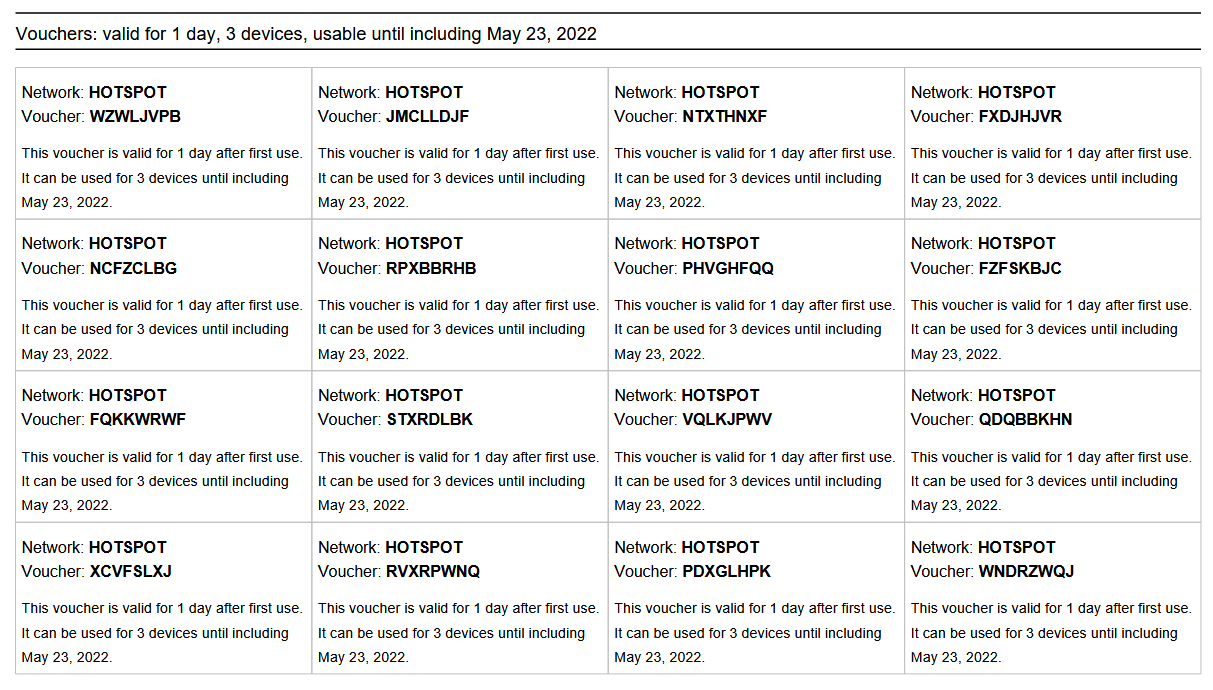Description:
This document describes how to create authentication using vouchers with access codes for a cloud-managed Hotspot configured in the LANCOM Management Cloud (LMC).
For instructions on configuring a cloud-managed hotspot, see this Knowledge Base article.
In the voucher configuration, individual validity periods and permitted numbers of devices per access can be defined. With the LMC user role "Hotspot operator", it is also possible to create LMC user accounts with which only hotspot vouchers can be generated.
Requirements:
- LCOS as of version 10.50 or LCOS LX as of version 5.34 (download)
- Access to LANCOM Management Cloud (with costs)
- Web-Browser
Procedure:
1. Open the configuration of your cloud-managed Hotspot in the LMC (e.g., in the Locations menu).
2. Unfold the Authentication tab and set the Voucher authentication type there.
By clicking the button Create Voucher in the Hotspot Portal, you can also create vouchers in this dialog (see step 6). However, we recommend configuring a separate LMC user for voucher creation, which can only use the hotspot portal after logging in to the LMC.
4. Save the setting and then roll out the changed configuration in the Devices menu to all devices whose configuration status is shown as "Outdated".
5. To create an LMC user who can exclusively use the LMC hotspot portal to create and manage hotspot vouchers, you must create a new user in the Administration → Users menu and assign the Hotspot Operator role to it.
6. When the user logs in to the LMC with his user data, the hotspot portal is displayed, where vouchers can be created.
- On the left side all available hotspot networks are displayed. Selecting a hotspot network, the following parameters for access to the hotspot network can be configured in the HOTSPOT Voucher screen:
- Number of vouchers to be created.
- Devices per voucher: Specify how many WLAN devices can log on to the hotspot network at the same time with the voucher.
- Valid until including: Specify the maximum validity period of the vouchers.
- Usage duration (starting from first usage): Set how long the vouchers can be used from the moment they are first used.
- Voucher language: You can create vouchers in English and German language.
7. With a click on Create & download a menu appears in which you can select the desired output format. The vouchers will then be created and you can specify the location.
If you save the vouchers as a *.csv file, you can create individual voucher templates using Microsoft Word, for example. For information, see the article LANCOM Cloud-managed Hotspot: Creation of vouchers with individual design and data from a *.csv file.
The following image shows a PDF output with 16 vouchers per page: