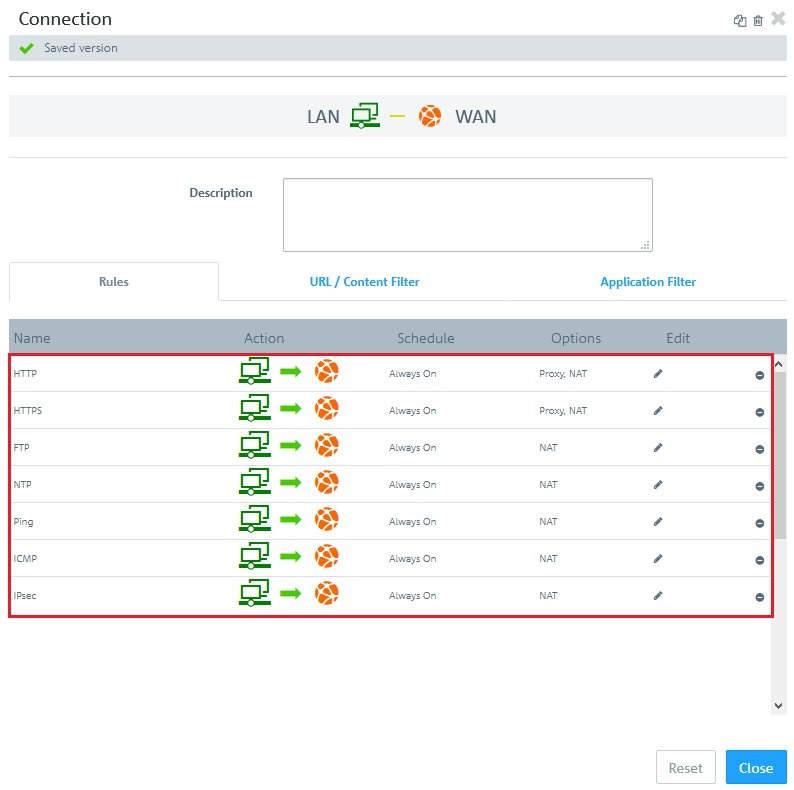 Image Added Image Added- If you click on a link in the Options column, a dialog opens with the advanced settings. The Advanced tab contains the following options:
- Proxy:
For predefined firewall rules with predefined services, only if the predefined services allow a proxy (HTTP, HTTPS, FTP, SMTP, SMTPS, POP3 or POP3S). Set a checkmark in this box to enable the proxy for this rule.
For firewall rules with customized services only: Select a proxy for this rule from the drop-down list. To remove the proxy, click on the right-hand side of the selected proxy.
- NAT / Masquerading:
Specify the desired direction for NAT/masquerading (bi-directional, left-to-right, or right-to-left), or disable the function for that rule (Off) by selecting the appropriate radio button. The default setting depends on the source and destination objects selected for the connection.
- New source IP:
Optional: If you have multiple outgoing IP addresses, specify the IP address to use for the source NAT. If no IP address is specified, the system automatically selects the main IP address of the outgoing interface.
- DMZ / Port Forwarding:
If a single host object is the destination of the firewall rule, you can set a checkmark in this box to enable DMZ and port forwarding for this rule.
- External IP address:
Optional: Enter the destination IP address of the data being processed. The DMZ rule is applied to this traffic only. This IP address has to be one of the IP addresses of the firewall.
- External port:
Displays the original destination port of the traffic being processed depending on the port specified on the “Ports/Protocols” tab.
- Destination IP address:
Displays the new destination IP address for the traffic (after processing).
- Destination port:
Optional: Specify the destination port of the traffic (after processing).
|
|
 ,
, 







 ,
, 






