Description:This document shows you how to set up the QoS rules in a LANCOM router firewall in order for them to operate with the settings recommended for VoIP connections.
Requirements:Procedure:| Info |
|---|
The firewall settings described here depend on the following:
- The Diff-Serv flag generated by the VoIP application (generally EF)
- Which codec is used, as this determines the guaranteed bandwidth (e.g. G.711, G.729)
- The ports (usually port 5060 for SIP signaling)
In order for the QoS to work properly, it is important that the bandwidth values made available by the provider are specified on the Internet connection, otherwise the mechanism has no reference values! Please note the special notes on using Unify telecommunications systems from Deutsche Telekom in the following instructions! |
1) Firewall rule 1:The first firewall rule reserves bandwidth for the SIP signaling:
1.1) In LANconfig, open the configuration dialog for the LANCOM router and switch to the menu item
Configuration -> Firewall/QoS -> IPv4 rules -> Rules.
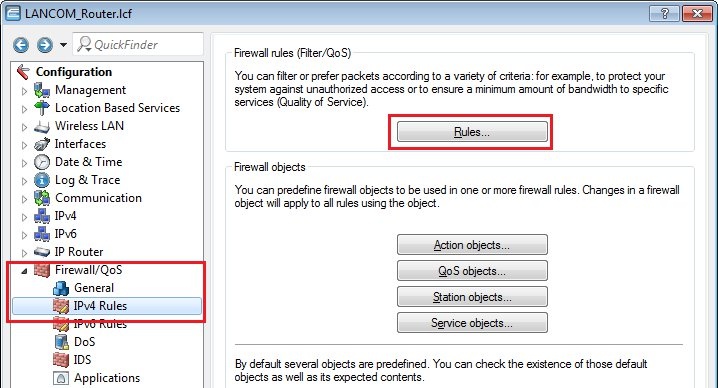
1.2) Enter a
name for the firewall rule.
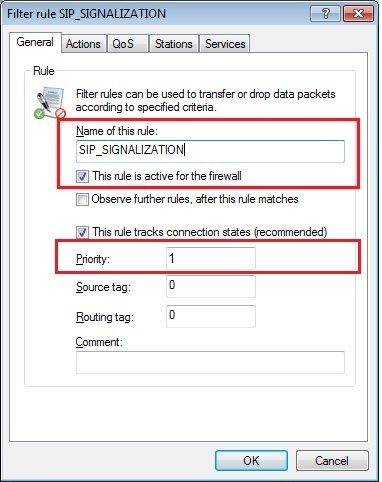
1.3) The
action must be set to the
action object ACCEPT.
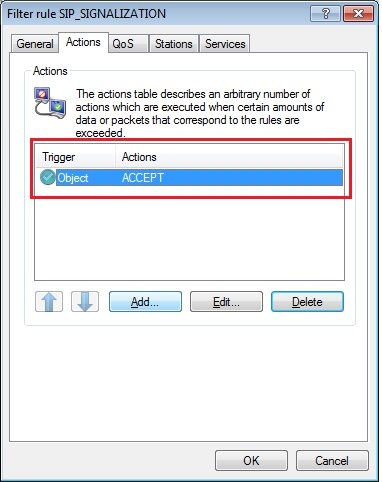
1.4) On the
QoS tab you need to
add a custom QoS action.
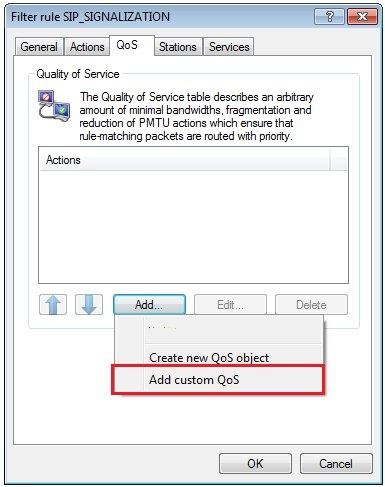
1.5) Configure a
guaranteed minimum bandwidth of 1 kbps per session.
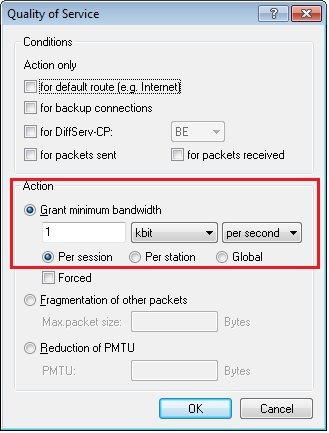
1.6) On the
Stations tab set the
Connection source and Connection destination to
all stations.
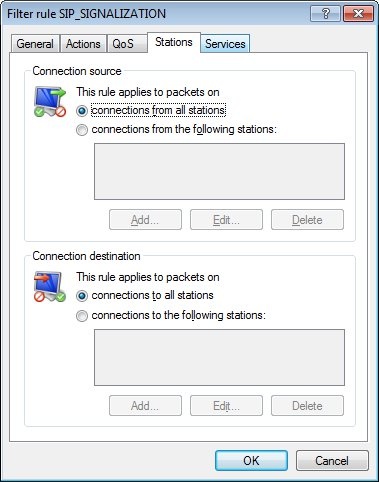
1.7) On the
Services tab, under
Target services you add a
new service object for the
SIP service.
On the
General tab, give the
new service object a name.
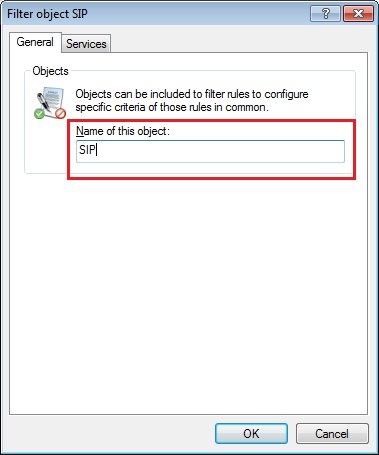
1.8) On the
Services tab, select the option
Custom protocols -> Edit custom protocols...1.9) In the
Ports field, enter the
ports 5060 and 5061 separated by a comma.
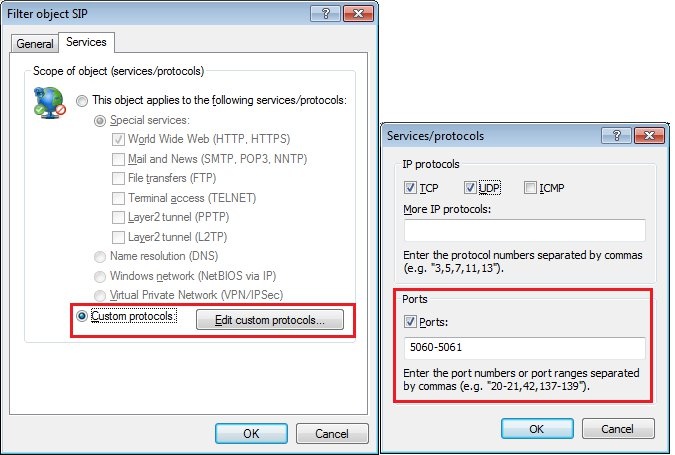
1.10) The new service object is entered in the
List of target services. Finish the configuration of the first firewall rule with
OK.
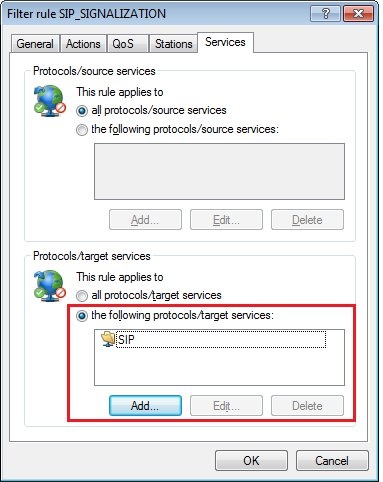 2) Firewall rule 2:
2) Firewall rule 2:The second firewall rule prioritizes the RTP data. Your IP phones must be set so that the
RTP data is marked with the EF flag.
Note:This is a presetting for many IP phones. However, just to be on the safe side you should check the configuration of your phones.
2.1) In the
Firewall objects section, click the button
Action objects and
add a new action object in the dialog that follows.
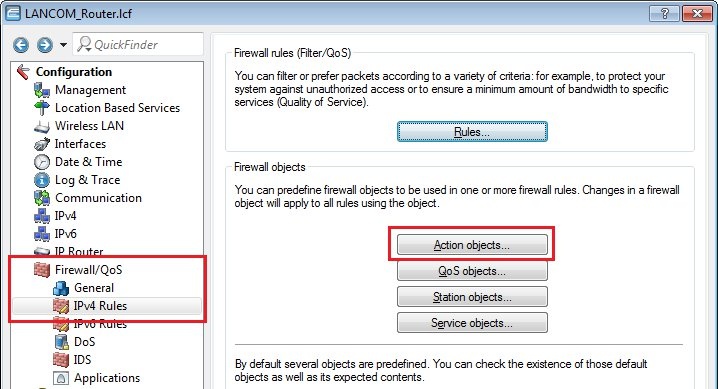
2.2) On the
General tab, give the action a descriptive name. On the
Actions tab, click
Add.

2.3) Enable the option
for DiffServ-CP and select the flag
EF . Close the dialog with
OK.
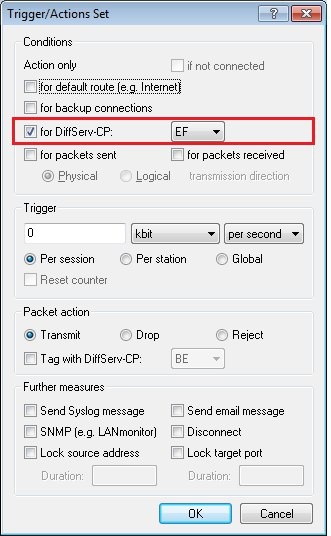
| Info |
|---|
The Unify telecommunications systems from Deutsche Telekom and also some telecommunications systems from other manufacturers send a dummy RTP packet at the beginning of a phone call, which has a wrong DiffServ tag. As a result, the created firewall rule would not apply if the DiffServ tag "EF" was used. We therefore recommend that when using these PBXs, you create an action object that does not use a DiffServ tag. In addition, later in step 2.12, the firewall rule is restricted to the local IP address of the PBX so that it only applies to packets that are sent to the PBX. 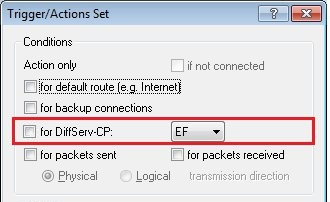 Image Added Image Added
|
2.4) In the
Firewall objects section, click the button
QoS objects and
add a new QoS object in the dialog that follows.
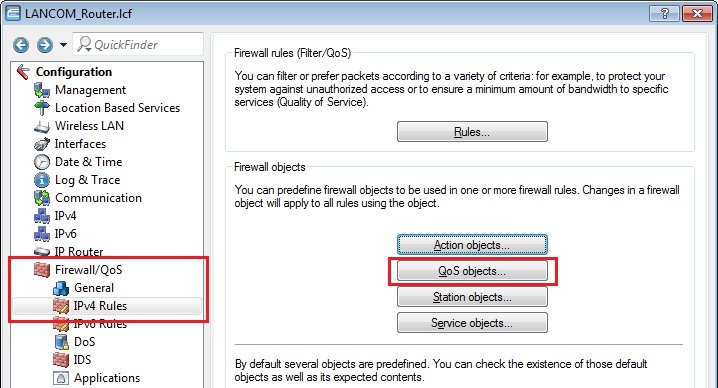
2.5) On the
General tab, give the action a descriptive name. On the
Actions tab, click
Add.
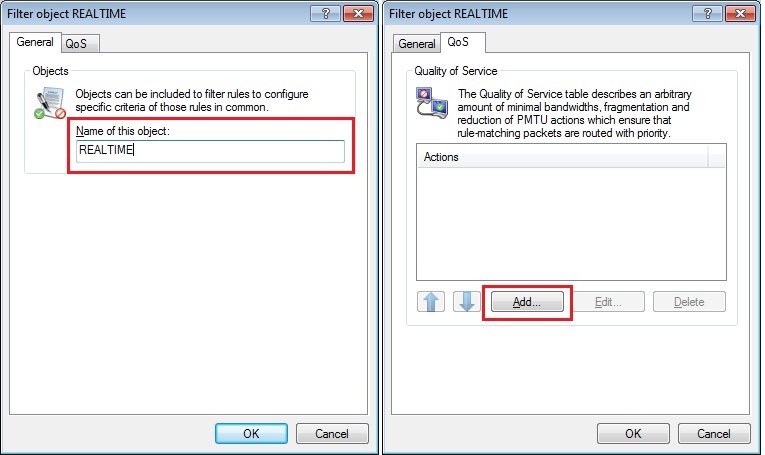
2.6) Add
three QoS conditions. For each of the conditions, enable the option
for DiffServ-CP and set the flag to
EF.
- Configure a maximum packet size of 576 bytes for the fragmentation of the other packets.
- Configure a reduction of the PMTU to 576 bytes.
- Configure a global minimum bandwidth of 80 kbps per session.

2.7) Confirm your configuration with the
OK button.

2.8) Navigate to the menu
Configuration -> Firewall/QoS -> IPv4 rules -> Rules and add
another firewall rule.
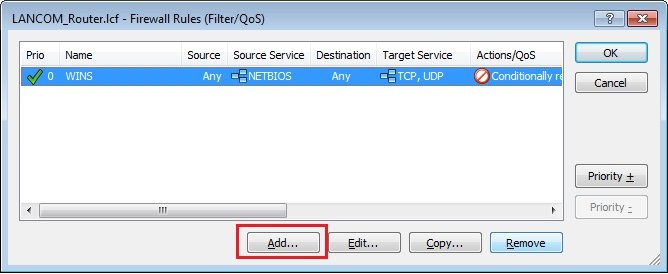
2.9) On the
General tab, enter a descriptive
name.
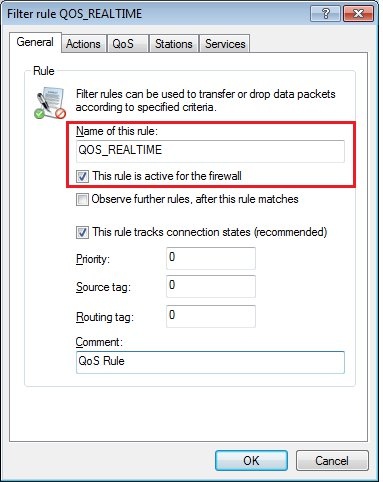
2.10) On the
Actions tab,
select the action object you created in step 2.2.
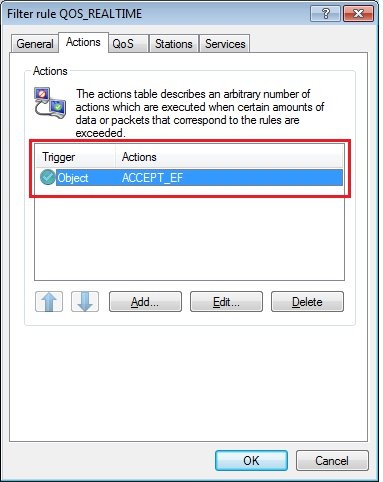
2.11) On the
QoS tab,
select the QoS object you created in step 2.4.
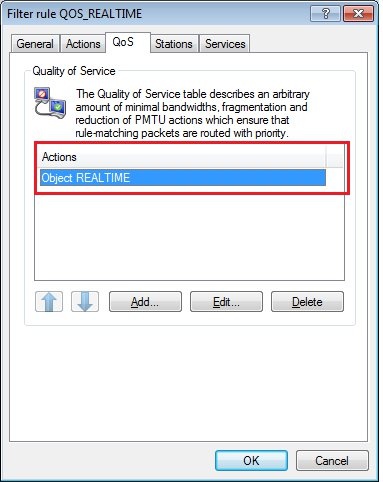
2.12) On the
Stations tab, set the
Connection source and Connection destination to
all stations.
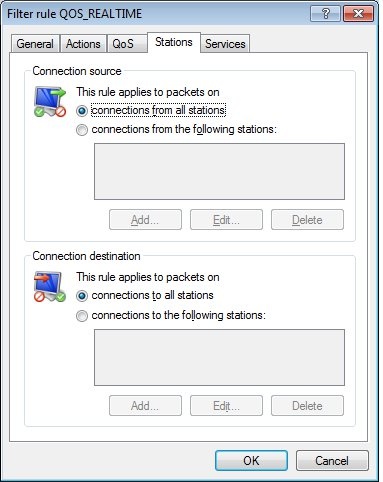
2.13) On the
Services tab you set the
Protocol/source services and Protocol/target services to
all protocols/source services.
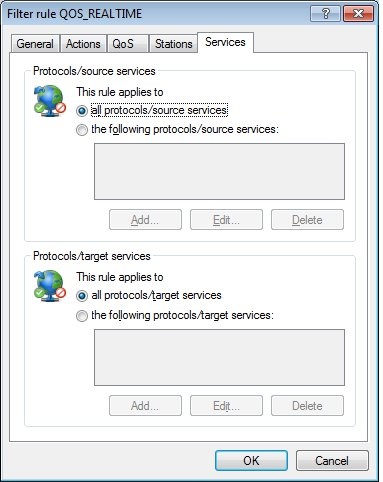
2.14) Complete the configuration of the second firewall rule with
OK and write the configuration back to the LANCOM router.