| Seiteneigenschaften |
|---|
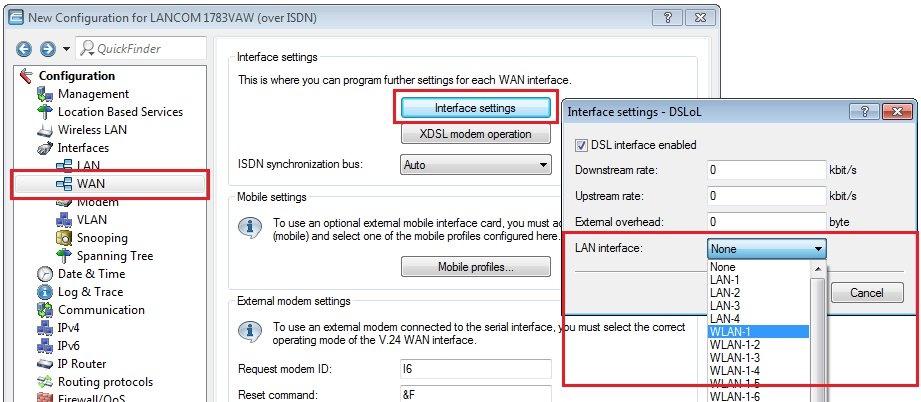
6. Wechseln Sie in das Menü Logische WLAN-Einstellungen und wählen das in Schritt 2. ausgewählte WLAN-Interface aus (in diesem Beispiel
8. Wechseln Sie in den Reiter Verschlüsselung und passen folgende Parameter an:
|
| Seiteneigenschaften |
|---|
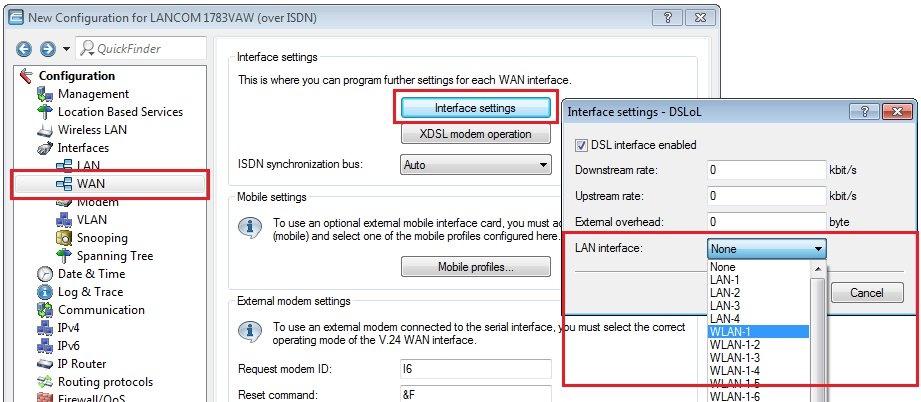
6. Wechseln Sie in das Menü Logische WLAN-Einstellungen und wählen das in Schritt 2. ausgewählte WLAN-Interface aus (in diesem Beispiel
8. Wechseln Sie in den Reiter Verschlüsselung und passen folgende Parameter an:
|