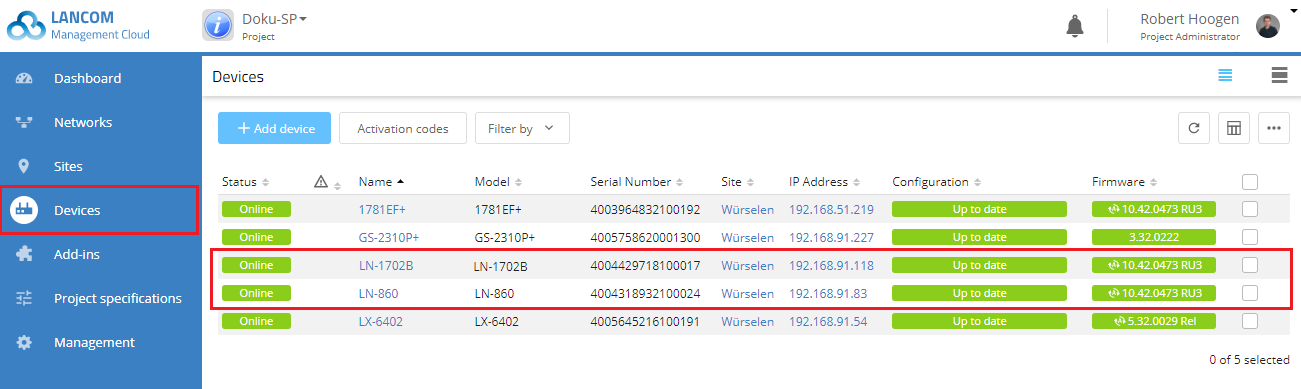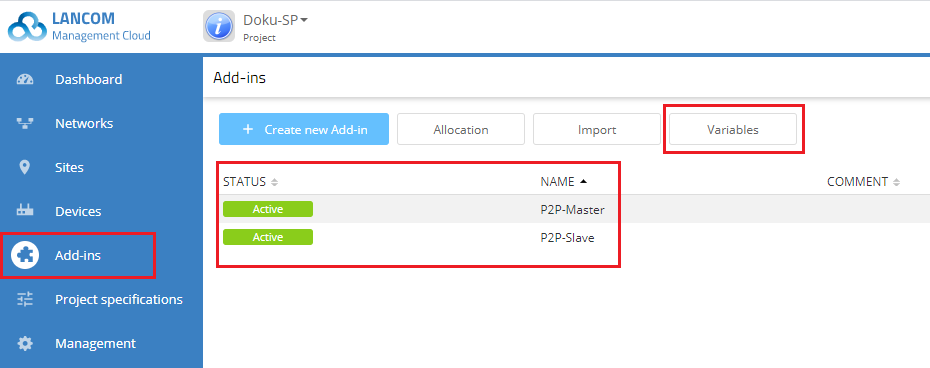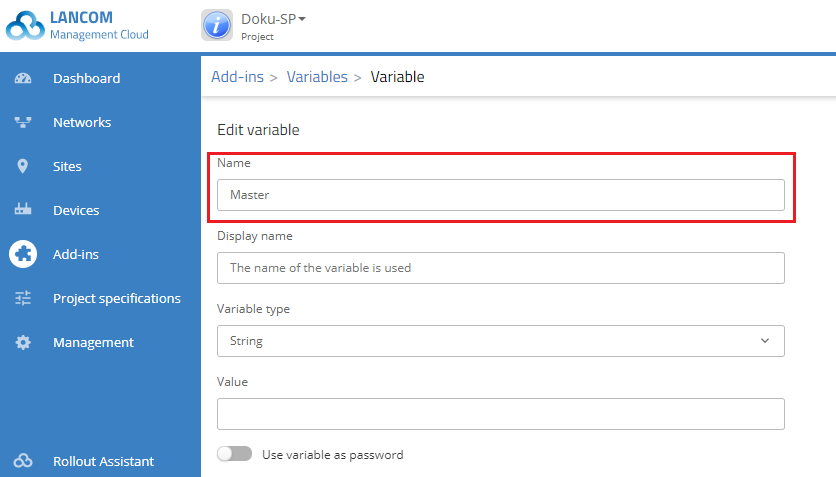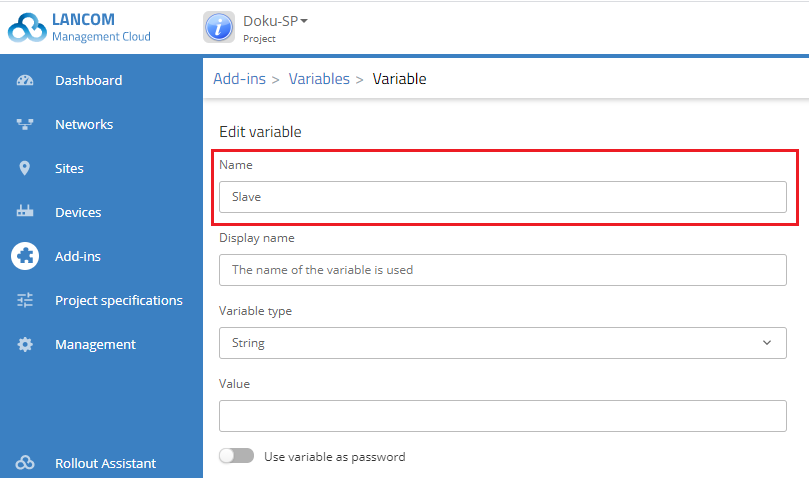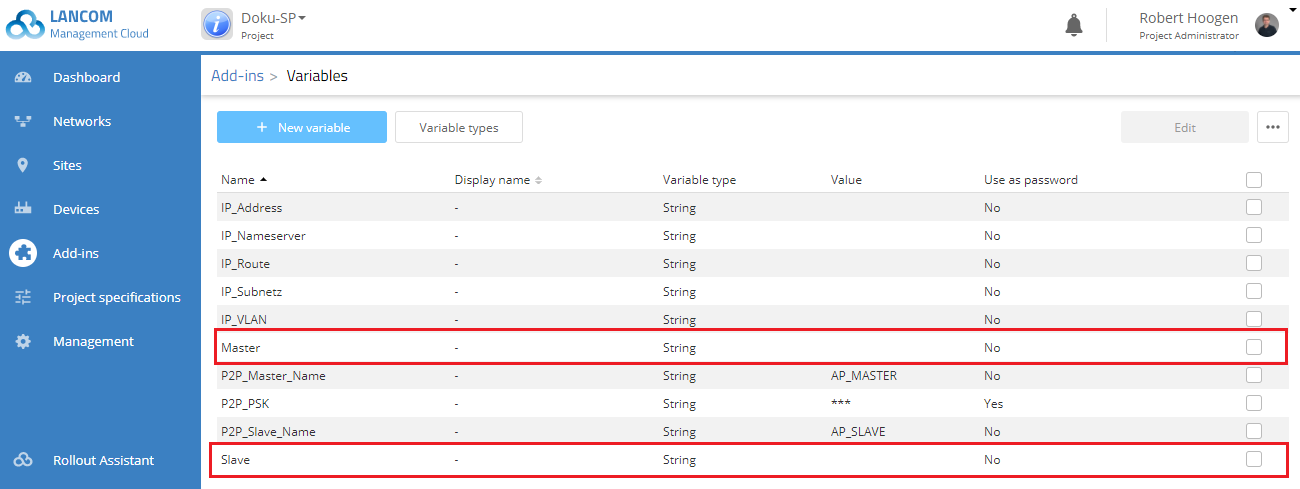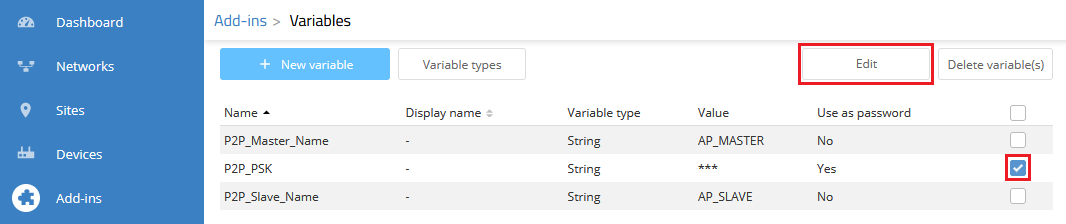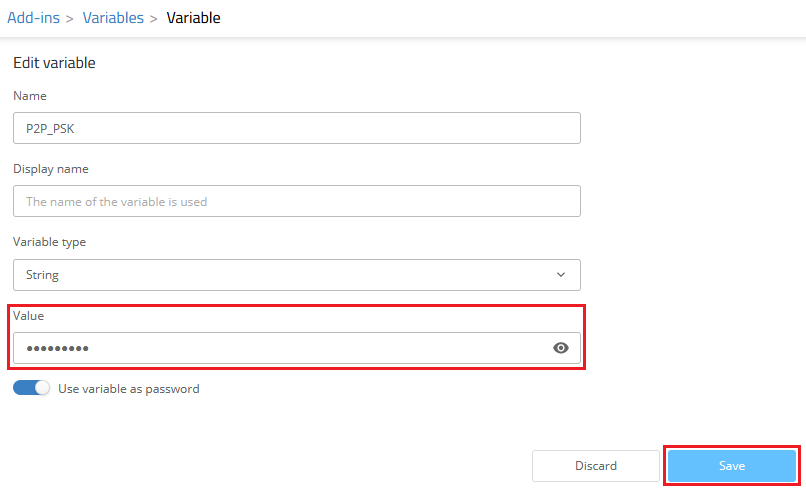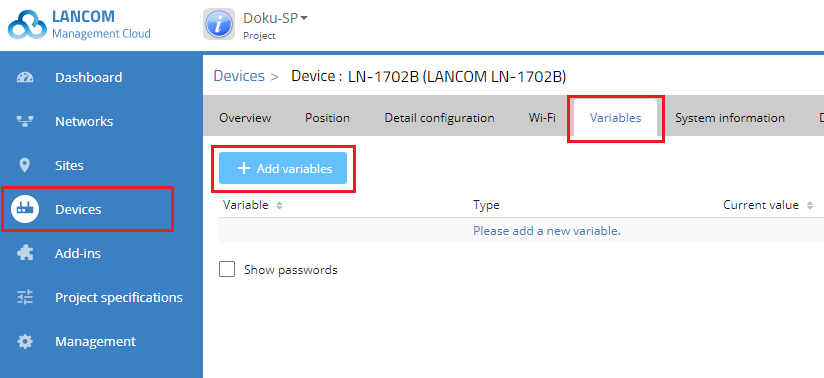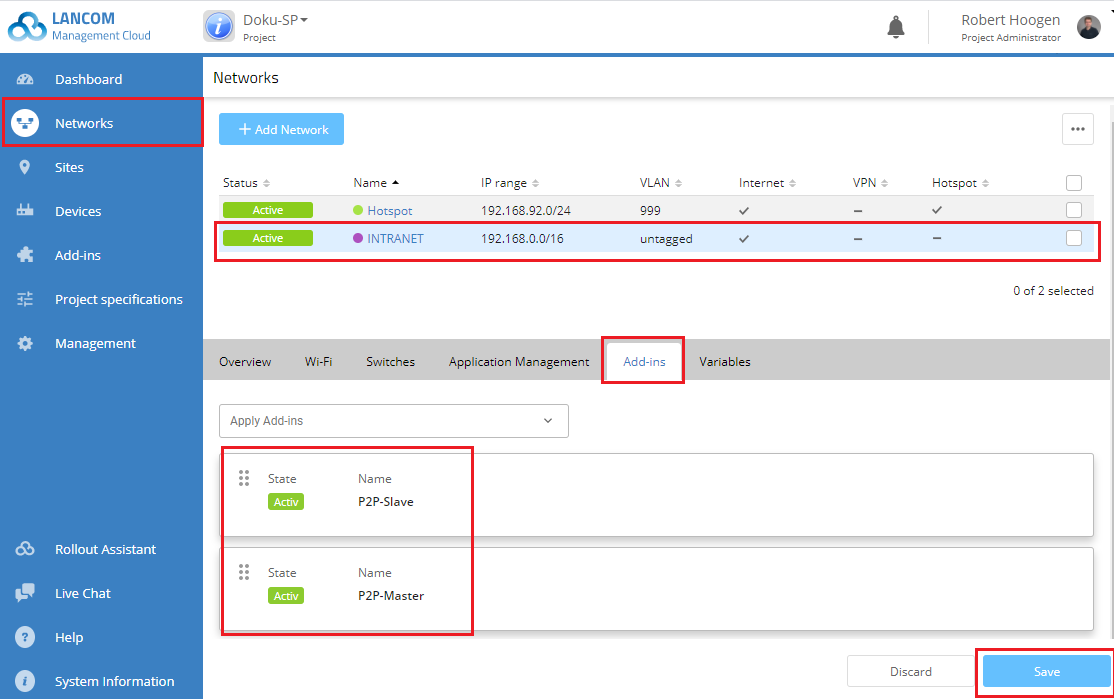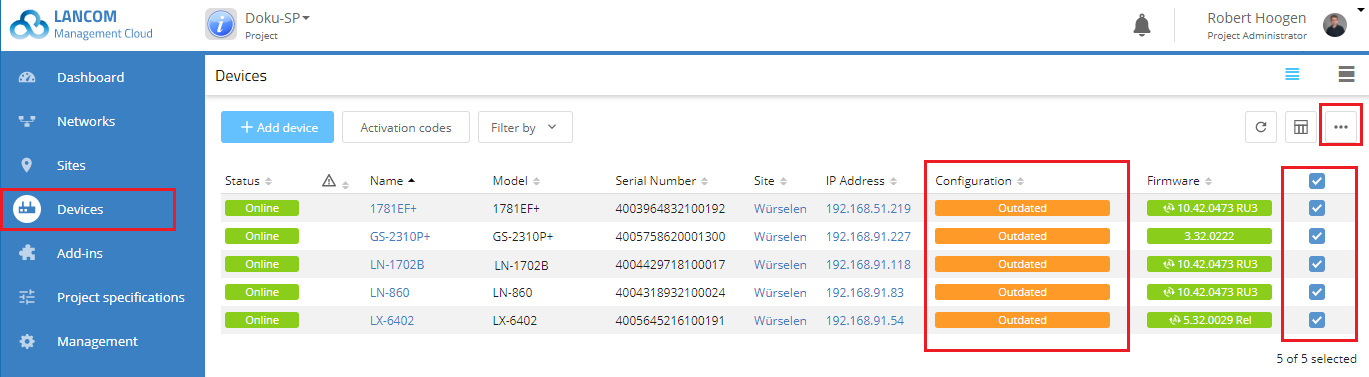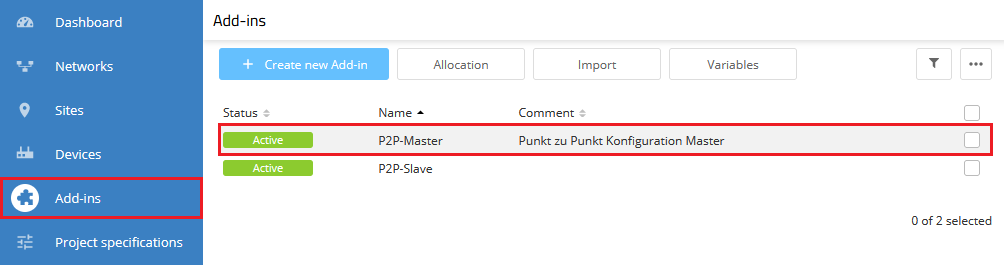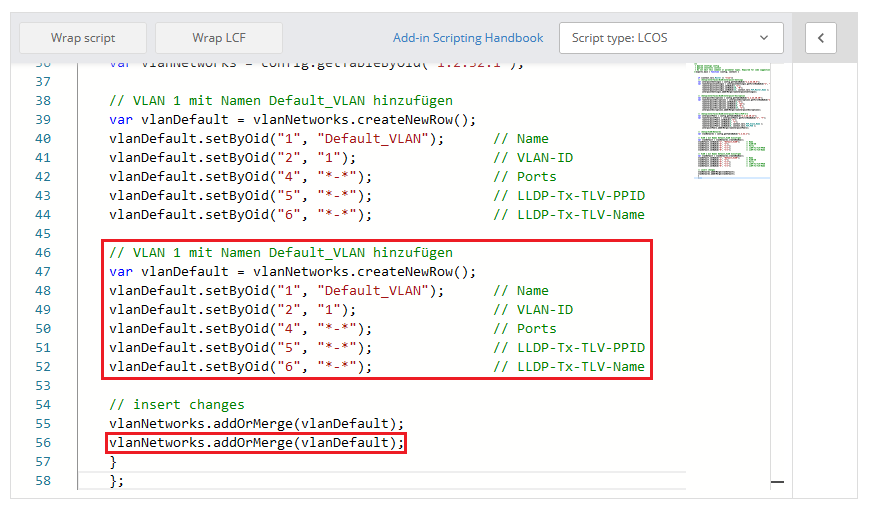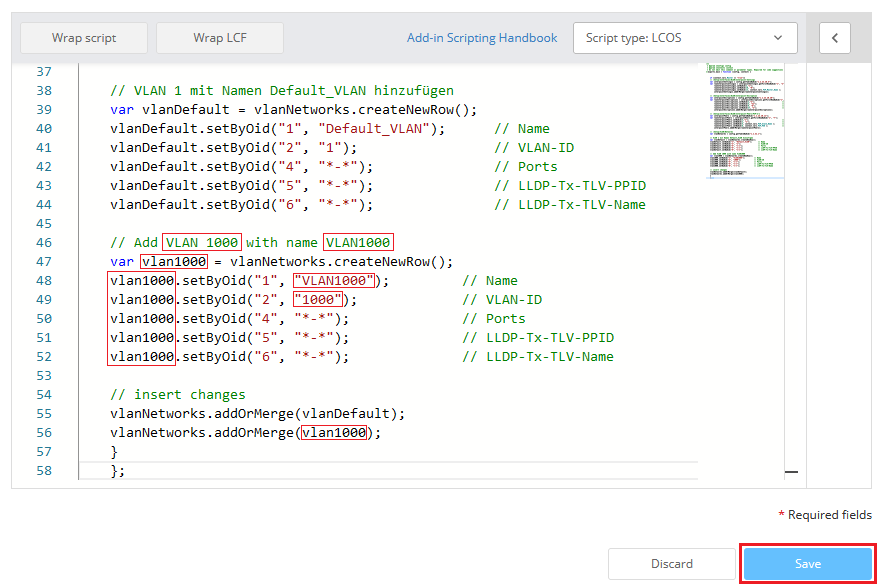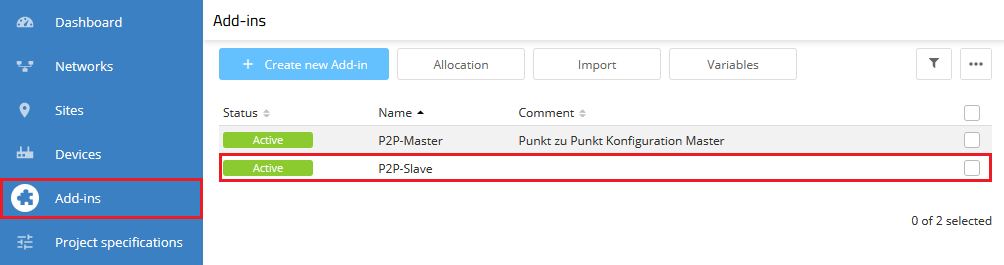Description:
This document describes how to establish a point-to-point (P2P) connection between two LANCOM access points that are managed in the LANCOM Management Cloud (LMC).
Requirements:
- LCOS as of version 10.4x (download)
- Access to the LANCOM Management Cloud (subject to charge)
- Web-Browser
- Installed LMC add-in scripts for creating a P2P link
The procedures described below are based on a fully functional network scenario managed by the LMC.
The Add-in script only works with dual radio access points, as the P2P connection uses the logical interface P2P-2-1, which belongs to the second WiFi module.
Scenario:
An LMC project contains numerous LANCOM access points, two of which must now communicate via a Wi-Fi point-to-point link due to a change of premises. All of the devices are already fully integrated into the LMC.
In this example, the access points of the type LN-1702B and LN-860 (see figure in the configuration step) are initially connected by Ethernet cable to a LANCOM switch, but the LANCOM LN-1702B is being moved so that it has to be connected to the rest of the local network exclusively via P2P link.
The LN-1702B is configured as a “slave” device for this purpose.
Please note that you must remove the LAN cable from the LN-1702B (the “slave” device) after completing the configuration, otherwise an endless network loop will occur!
Procedure:
To configure P2P links in the LMC, LANCOM Systems provides appropriate add-ins that need to be activated in the LMC project.
More useful add-in scripts are available in the online documentation for the add-ins.
1) In the Add-ins menu, click the Variables button.
2) Create a new variable with the name Master. All other configuration items remain unchanged.
3) Click on Save.
4) Create another new variable with the name Slave. Here, too, all other configuration items remain unchanged.
5) Click on Save.
6) The two new variables should then be listed in the variable list as follows:
7)
Markieren Sie die Variable P2P_PSK und klicken auf Bearbeiten.
8) Tragen Sie bei Wert einen Preshared-Key für die P2P-Verbindung ein und klicken auf Speichern. Dies ist wichtig, da ansonsten der Platzhalter im Skript verwendet wird!
9) Switch to the device dialog for the master device (here the LN-860) under Devices → LN-860 and switch to the Variables tab.
10) Click Add variables.
9) Select the viables Master, P2P_Master_Name and P2P_PSK.
10) In the “New value” column, add the value "true" for the "Master" variable. Then click on Add.
13) Switch to the device dialog for the slave device (here the LN -1702B) under Devices → LN-1702B and switch to the Variables tab.
14) Click Add variables.
15) Select the variables Slave, P2P_Slave_Name and P2P_PSK.
16) In the “New value” column, add the value "true" for the "Slave" variable. Then click on Add.
17) Switch to the Networks menu and select the local network where you want to create the point-to-point link between the selected access points.
- The access points must be located in this network.
- The add-in may only be used for networks that are configured with “VLAN - untagged”. An add-in that allows the dynamic learning of the VLAN-ID is not yet available.
18) On the Add-ins tab, add the script “P2P-Master” and the script “P2P-Slave”.
19) Click the Save button.
20) The final step is to roll out the configuration changes to your network.
21) Mark all of the devices with a configuration marked as “Outdated” and then click Configuration roll out.
22) After rolling out the configuration, it is vital that you remove the Ethernet cable from the slave device!
23) The P2P connection is established now.
Additional steps when using multiple VLAN (optional):
If multiple VLANs are to be transmitted via the P2P connection, the two Add-ins P2P-Master and P2P-Slave have to be modiefied.
1) Go to the menu Add-ins and click on the Add-in P2P-Master.
2) In the editor copy the passage VLAN 1 mit Namen Default_VLAN einfügen and paste it right below. Aditionally copy the string vlanNetworks.addOrMerge(vlanDefault); in the passage insert changes and paste it rigt below.
3) Modify the following rows and click Save:
- Passen Sie in dem eingefügten Abschnitt den auskommentierten Text an, damit dieser Informationen zu dem neuen VLAN beinhaltet.
- Ersetzen Sie in dem eingefügten Abschnitt bei der Variablen-Deklaration (var) den vorhandenen Namen durch einen Variablen-Namen für das neue VLAN (in diesem Beispiel vlan1000).
- Ersetzen Sie in allen Zeilen des eingefügten Abschnittes den bisherigen Variablen-Namen vlanDefault durch den Variablen-Namen des neuen VLANs (in diesem Beispiel vlan1000).
- Passen Sie in dem eingefügten Abschnitt den Namen des VLANs an (in diesem Beispiel VLAN_1000).
- Passen Sie in dem eingefügten Abschnitt die VLAN-ID an (in diesem Beispiel das VLAN 1000).
- Tragen Sie in dem bei insert changes eingefügten String vlanNetworks.addOrMerge den Variablen-Namen des neuen VLANs ein (in diesem Beispiel also vlanNetworks.addOrMerge(vlan1000);).
Repeat steps 2) and 3) for additional VLANs, if necessary.
4) Repeat steps 2) and 3) for the Add-in P2P-Slave.