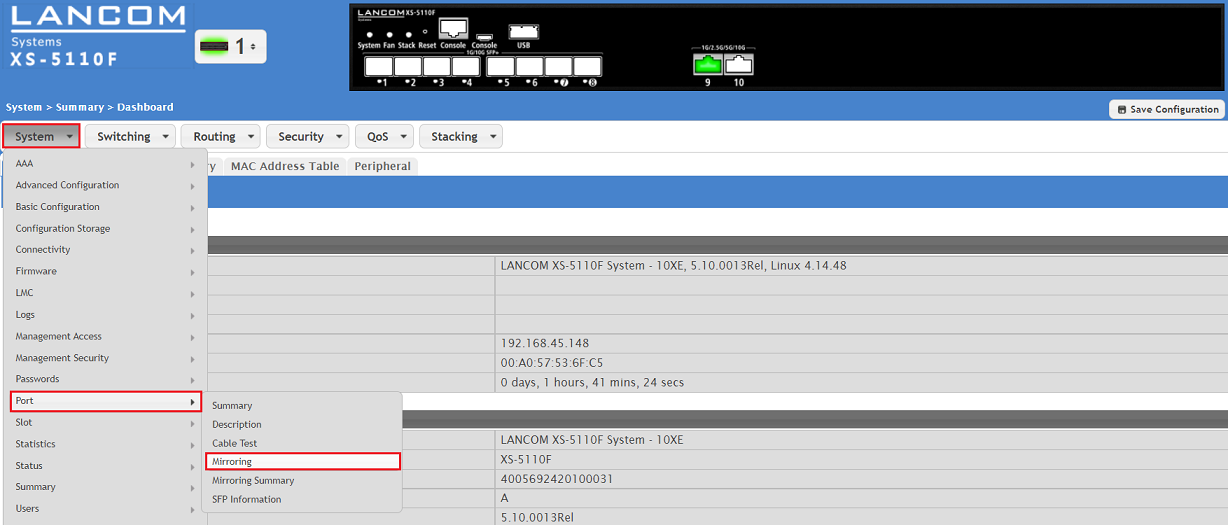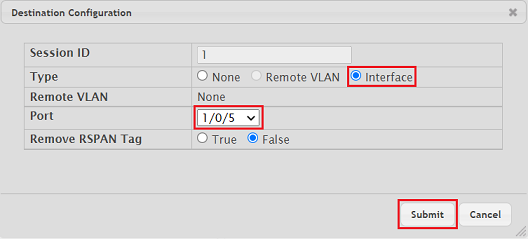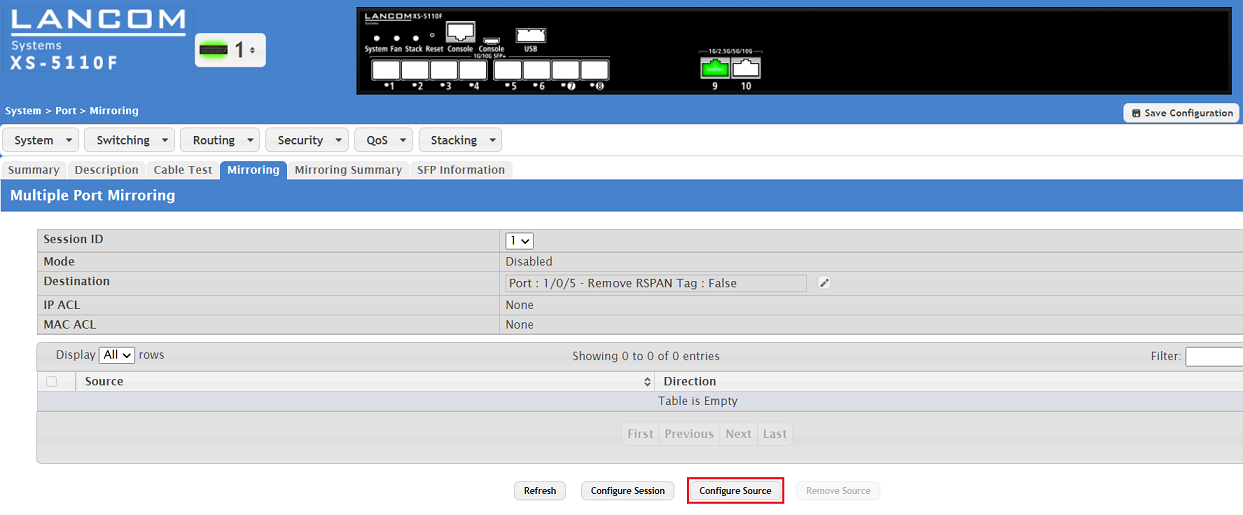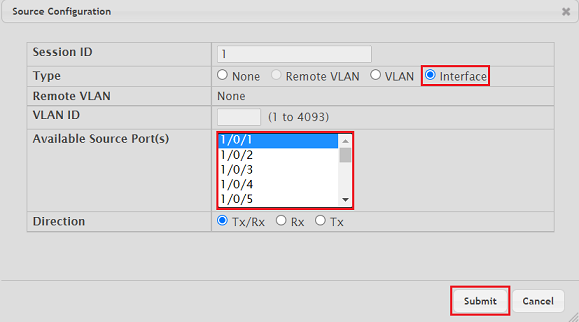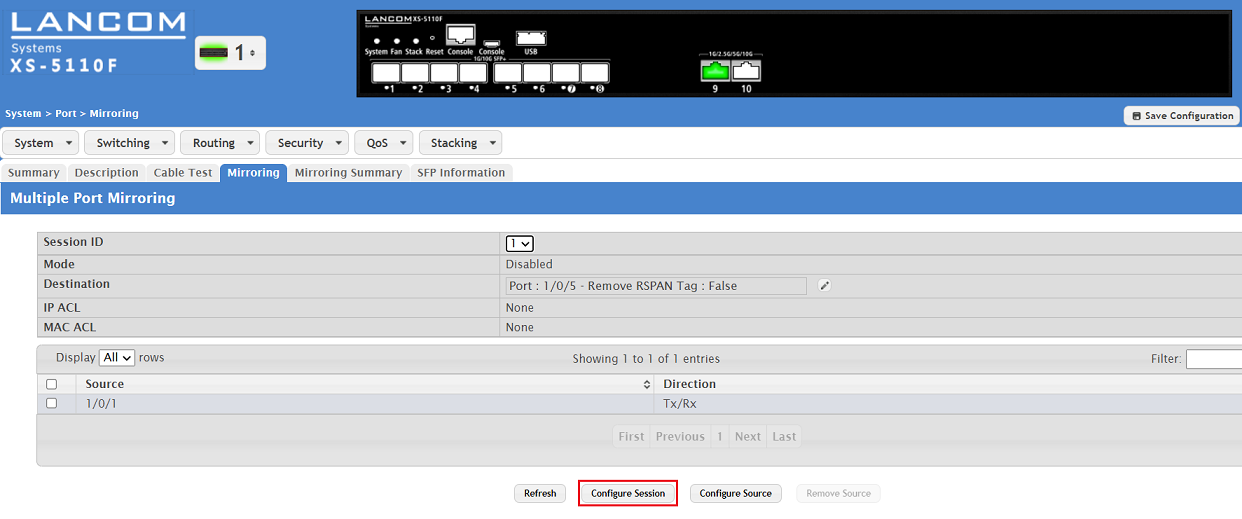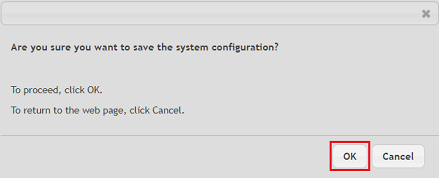Description:
To analyse the network communication it is often necessary to record network traffic at a switch port. This can be implemented via a port mirroring on managed switches. In doing so the network traffic is mirrored from one or multiple switch ports to another switch port where a network participant records the traffic for later analysis.
This article describes how to configure port mirroring on an XS series switch.
Requirements:
- LCOS SX as of version 5.10 Rel (download latest version)
- Any web browser for accessing the webinterface of the device
Procedure:
1) Connect to the webinterface of the switch and go to the menu System → Port → Mirroring.
2) Click on the "pencil" icon near Destination to change to the menu Destination Configuration.
3) Modify the following parameters and click Submit:
- Type: Select the option Interface so that the destination port can be selected.
- Port: In the dropdown menu select the destination port where the network traffic is to be forwarded. A network participant has to be connected to this port in order to be able to record the network traffic for later analysis.
The negotiated data rate of the destination port has to be at least equivalent to the negotiated data rate of the source port(s). Otherwise not all network traffic can be recorded which highly complicates the analysis or even renders it impossible. This is definitely to be considered when using multiple source ports.
Examples:
- Source port 1 GBit and destination port 1 GBit works
- Source port 10 GBit and destination port 1 GBit does not work
- Source ports three times 1 GBit and destination port 10 Gbit works
- Source ports three times 10 GBit and destination port 10 GBit does not work
4) Click Configure Source to change to the menu Source Configuration.
5) Modify the following parameters and click Submit:
- Type: Select the option Interface so that the source port can be selected.
- Available Source-Port(s): Select the source port whose network traffic is to be forwarded to the destination port.
By pressing and holding the <Strg> button multiple ports can be selected.
6) Click Configure Session to change to the menu Session Configuration.
7) For Mode select the option Enable and click Submit.
8) With the configuration complete, click on Save Configuration in the top right-hand corner to save the configuration as the start configuration.
The start configuration is retained even if the device is restarted or there is a power failure.
9) Acknowledge the save process by clicking OK.
If the port mirror isn't needed anymore it has to be deactivated:
- Select the Source and delete it by clicking Remove Source.
- Click Configure Session and for Mode select the option Disable.
- Finally save the configuration as start configuration by clicking Save Configuration.