Description: This document describes the different ways to change the battery of a LANCOM Wireless ePaper Display type WDG-1 or WDG-2.
Procedures:
Option 1: Battery replacement by our service provider aixtema GmbH: The LANCOM service provider aixtema GmbH will give you a quotation for changing the Display battery. In this case, the Display needs to be sent to our service provider. Please contact aixtema GmbH to carry out a battery change under the phone number +49 241 70515-0 or by e-mail: info@aixtema.de.
Option 2: Change the battery yourself: In order to change the battery yourself, please proceed as follows: 1) Purchase the new battery from the online shop of our service provider aixtema GmbH. A set of battery compartment openers for Displays of all sizes is available. 2) Open the Display battery compartment using the battery compartment opener. Instructions are available in the following video https://www.youtube.com/watch?v=ugmrxWDxIuc. 3) Replace the battery and close the battery compartment.
You only have to carry out the following steps if you are using a LANCOM Wireless ePaper Server with a version lower than v1.91: 4) Download the following Display maintenance software and unpack it on your device. For the software to run, you need a Java Runtime Environment version 7 or higher installed on the PC. 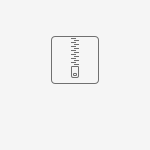 wartungstool_epaper.zip wartungstool_epaper.zip 5) Open the installation directory of the LANCOM Wireless ePaper Server and move the folder “webservice” from the folder “plugins-disabled” into the folder “plugins”. 6) Restart the LANCOM Wireless ePaper Server so that the change comes into effect. 7) Start the Display maintenance software with the file tools.jar and select the option LabelServiceUtility. Then click on Start. 
8) In the subsequent dialog, enter the connection data into your LANCOM Wireless ePaper Server. Ensure that you use the maintenance port 8000. Click on Next. 
9) Select the option Battery replacement and click Next, 
10) Select the Displays for which the battery was changed and that still show their battery status to be BAD. Click on Next. 
11) The process starts and progress is displayed in an information window. 
12) After processing successfully, a page with a summary of the result is displayed. Click on Finish to end the process and close the software. 
|