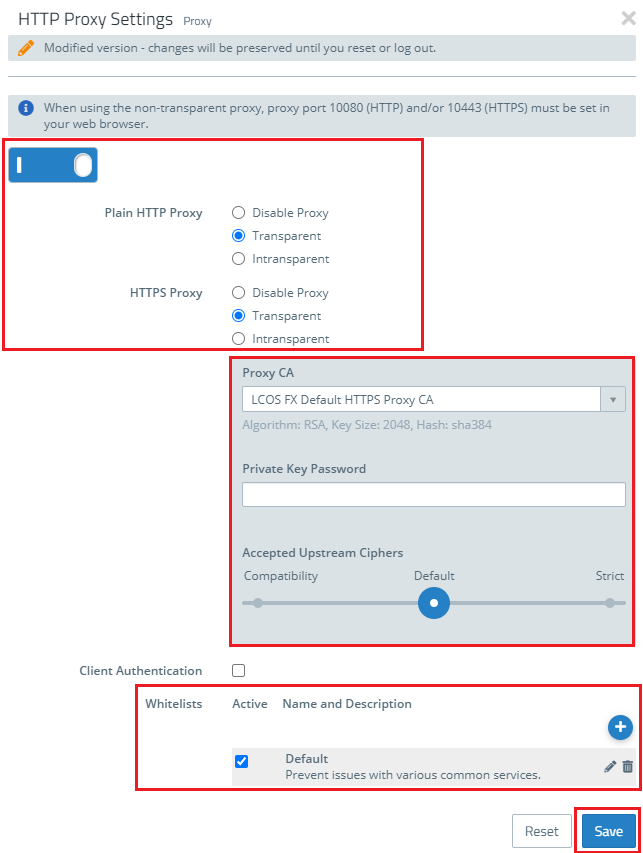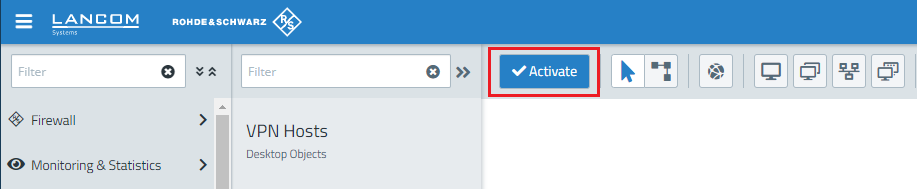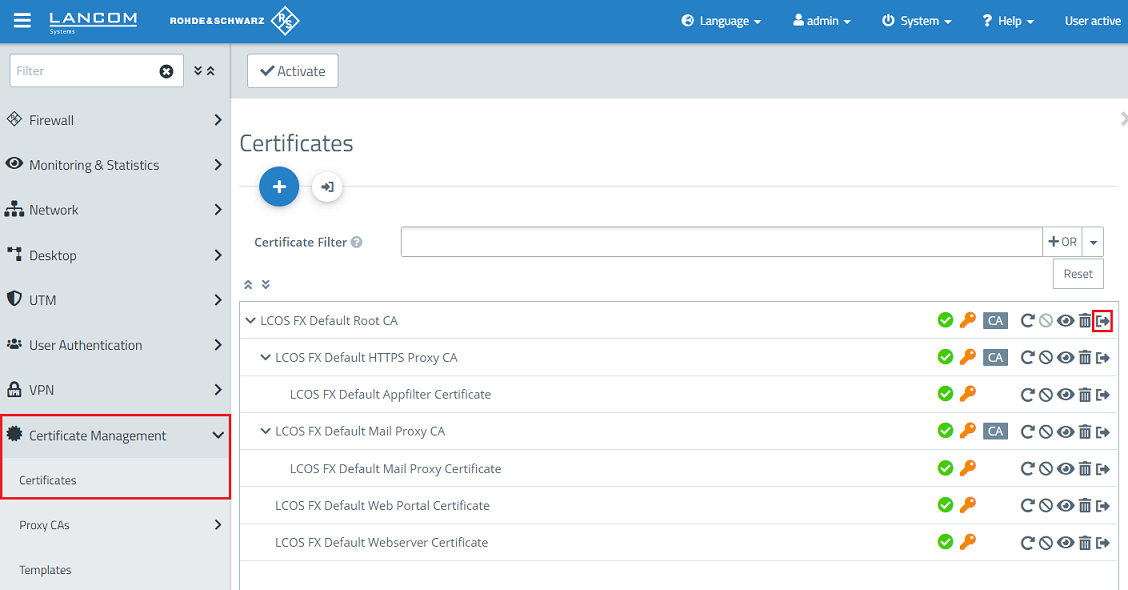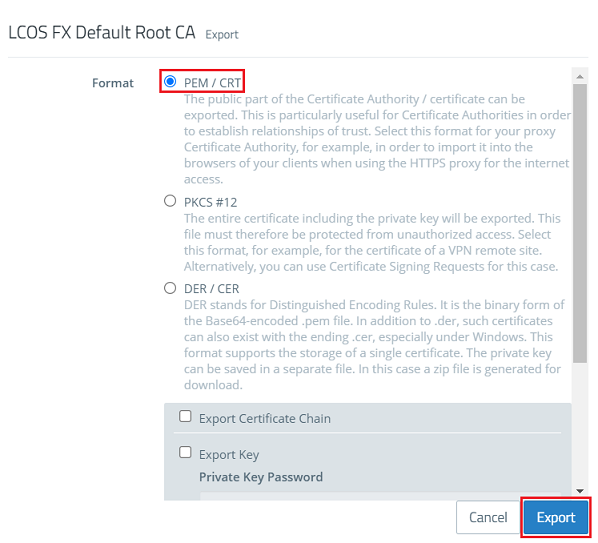Description:
The Application Filter does not require the HTTP(S) proxy . It analyzes all traffic that passes through the firewall, regardless of which port is used. How you configure the application filter is described in this Knowledge Base article.
- How you configure the URL/Content Filter is described in this Knowledge Base article.
How you configure the antivirus feature is described in this Knowledge Base article.
The HTTP(S) proxy serves as a middleman. It connects to the web server, uses its own HTTP(S) proxy CA to generate a pseudo-certificate for the website and uses this to connect to the browser. This allows the proxy to analyze traffic, apply URL and content filters, and scan for viruses.
Make sure that the DNS server of your LANCOM R&S®Unified Firewall correctly resolves the domains it accesses when the HTTP(S) proxy is active.
The DNS server of the Unified Firewall has to be entered on the network devices (static or dynamic via DHCP). As an alternative a separate local DNS server can be used. This DNS server has to forward the DNS requests to the DNS server of the Unified Firewall.
Furthermore a DNS cache must not be used on the end devices or a local DNS server.
In order for the connection to be established the IP addresses resolved by the end device and the Unified Firewall must match. If there is a discrepancy the error message "Host header forgery detected" is displayed in the Unified Firewall log. Access to the requested website is not possible in this case! This can also lead to performance issues when accessing a website!
When the Google DNS servers are used (8.8.8.8 and 8.8.4.4), "Host header forgery" messages can occur even if the DNS configuration in your scenario is correct. In this case please use another DNS server.
Always make sure that when using the HTTP(S) proxy, no firewall rule(s) are used with one or more custom services that include TCP port 443.
This would result in the HTTP(S) proxy being bypassed.
Requirements:
- LANCOM R&S®Unified Firewall with firmware as of version 10 and an activated full license
- A configured and functional Internet connection on the Unified Firewall
- Functional packet filter on the Unified Firewall
- Web browser for configuring the Unified Firewall. The following web browsers are supported:
- Google Chrome
- Chromium
- Mozilla Firefox
- All DNS requests have to be conducted via the Unified Firewall. The following scenarios can be used:
- End device → Unified Firewall → DNS server of the Internet provider
- End device → Local DNS server → Unified Firewall → DNS server of the Internet provider
- End device → Unified Firewall → Local DNS server → DNS server of the Internet provider
- A DNS cache must not be used on the end devices or a local DNS server!
Procedure:
If you use the LANCOM R&S ®Unified Firewall via LANCOM Management Cloud (LMC) in the context of cloud managed security, you do not need to perform configuration steps 1 and 2, as this is handled by the LMC.
1) Enabling the HTTP(S) proxy:
If you select intransparent , the HTTP proxy of your Unified Firewalls must be explicitly set to port 10080 (HTTP) or 10443 (HTTPS) . With this configuration mode the IP address and the ports of the Unified Firewall have to be entered manually in each web browser or transmitted via WPAD!
1.3) In this example, the default certificate of the LCOS FX Default HTTPS Proxy CA is used as the proxy CA. The CA (certificate authority) is used by the HTTP(S) proxy to issue pseudo-certificates.
The default certificates are used as an example in this article. We recommend using these certificates for testing purposes only and adding self-created CAs and certificates during productive operation.
1,4) The Private Key Password field must be left blank when using the LCOS FX Default HTTPS Proxy CA certificate.
- The certificate authority is only displayed if the HTTPS proxy is set to transparent or intransparent.
- You can also use your own CA certificate instead of the LCOS FX Default HTTPS Proxy CA certificate.
1.5) In this example, no client authentication is performed. With this feature enabled, HTTP(S) client authentication is based on the Unified Firewall user administration.
The domains can include the following placeholders: * and . for whole words, ? for single characters.
1.7) Click on the Save button to accept your settings.
2) Configure usage of the HTTP(S) proxy:
3) Export certificate and import it on a Windows PC:
Exporting the LCOS FX Default HTTPS Proxy CA is not sufficient in this case, as it doesn't represent the parent CA.
In LCOS FX up to and including version 10.6 as well as for existing installations the HTTPS Proxy CA can be exported, as it represents the parent CA.
In general it is also possible to create a separate CA for the HTTPS Proxy and export it.
In LCOS FX up to and including version 10.6 the certificate is saved in *.pem format. In this case the file extension has bo be changed manually to *.crt.
3.5) Click the certificate file and acknowledge the subsequent security warning with OK.
Please note that you must have administrator rights to install the certificate on a Windows system.
- Enter the following into the address bar of the browser: about:config.
- Search for the value security.enterprise_roots.enabled.
- Change the value from false to true.
- Restart the browser.
Information on the use of a pre-created and superordinate CA:
If an end device trusts a pre-created and superordinate CA, it can be moved between sites without further effort This case is described in more detail below:
1) Creating the parent CA: This CA can be created on any LANCOM R&S®Unified Firewall. Ideally, this is done on a central firewall without Internet access. If a dedicated public-key infrastructure already exists, it is recommended to use it.
2) Rolling out the CA: This parent CA must be imported to all endpoints and renewed and replaced on all endpoints before expiration.
3) Creating and signing the proxy CAs on the individual LANCOM R&S®Unified Firewall:
- A certificate signing request (CSR) for an intermediate CA is created locally on the individual LANCOM R&S®Unified Firewalls.
- The CSR must be signed centrally by the parent CA.
- The signed intermediate CA is imported into the local LANCOM R&S®Unified Firewall and selected as the CA for the HTTPS proxy.