Description:This document shows you how to set up the QoS rules in a LANCOM router firewall in order for them to operate with the settings recommended for VoIP connections.
Requirements:Procedure:1) Firewall rule 1:The first firewall rule reserves bandwidth for the SIP signaling:
1.1) In LANconfig, open the configuration dialog for the LANCOM router and switch to the menu item
Configuration -> Firewall/QoS -> IPv4 rules -> Rules.
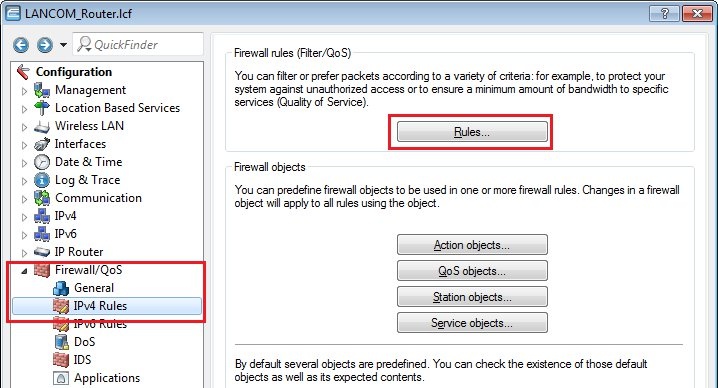
1.2) Enter a
name for the firewall rule.
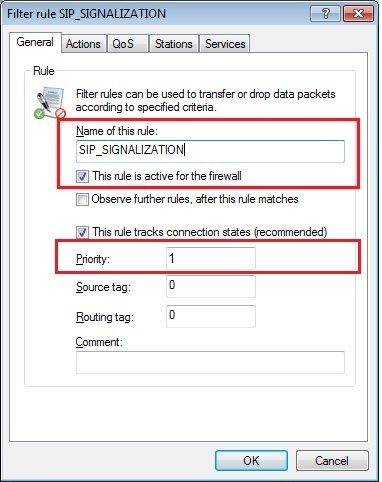
1.3) The
action must be set to the
action object ACCEPT.
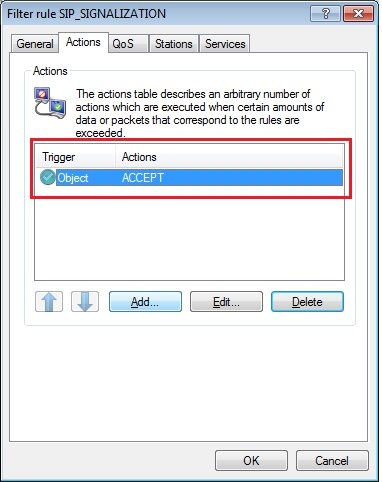
1.4) On the
QoS tab you need to
add a custom QoS action.
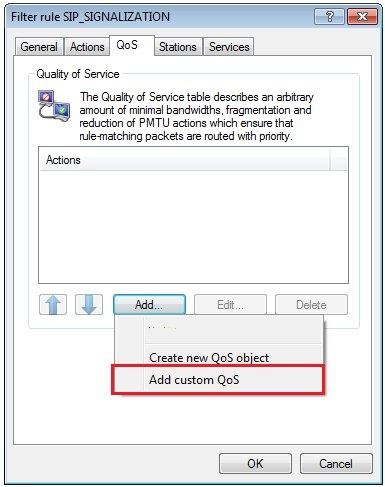
1.5) Configure a
guaranteed minimum bandwidth of 1 kbps per session.
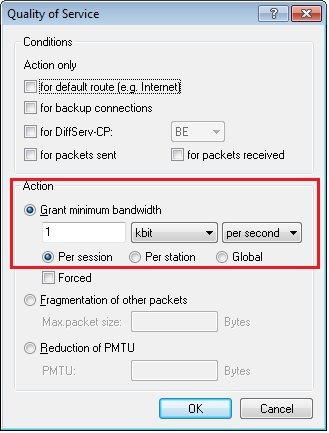
1.6) On the
Stations tab set the
Connection source and Connection destination to
all stations.
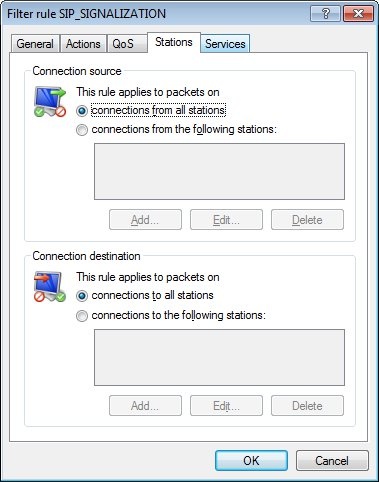
1.7) On the
Services tab, under
Target services you add a
new service object for the
SIP service.
On the
General tab, give the
new service object a name.
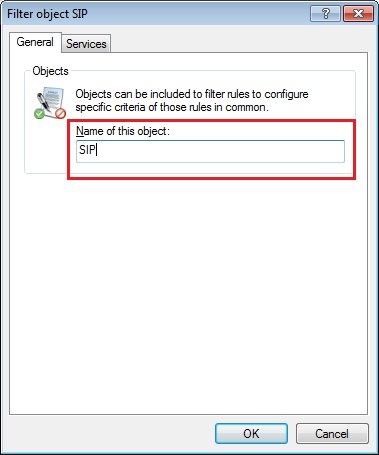
1.8) On the
Services tab, select the option
Custom protocols -> Edit custom protocols...1.9) In the
Ports field, enter the
ports 5060 and 5061 separated by a comma.
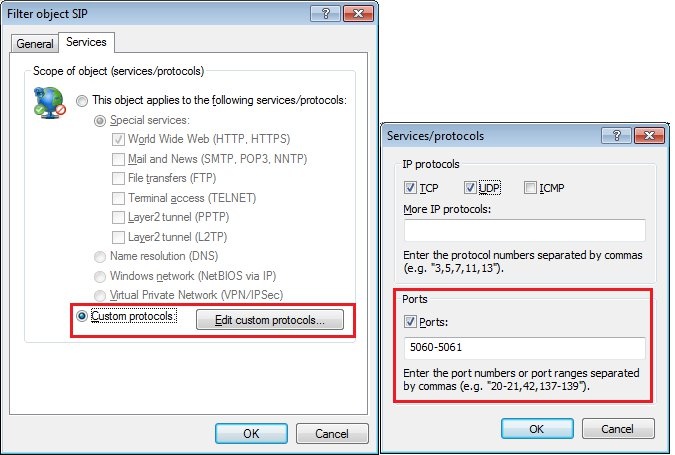
1.10) The new service object is entered in the
List of target services. Finish the configuration of the first firewall rule with
OK.
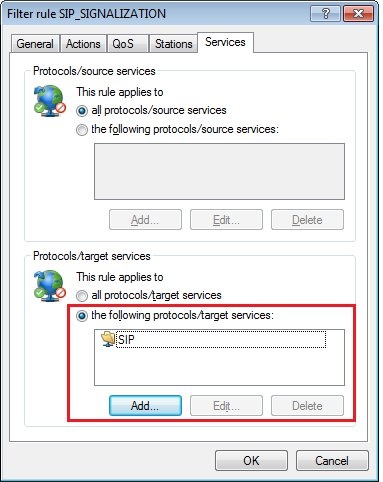 2) Firewall rule 2:
2) Firewall rule 2:The second firewall rule prioritizes the RTP data. Your IP phones must be set so that the
RTP data is marked with the EF flag.
Note:This is a presetting for many IP phones. However, just to be on the safe side you should check the configuration of your phones.
2.1) In the
Firewall objects section, click the button
Action objects and
add a new action object in the dialog that follows.
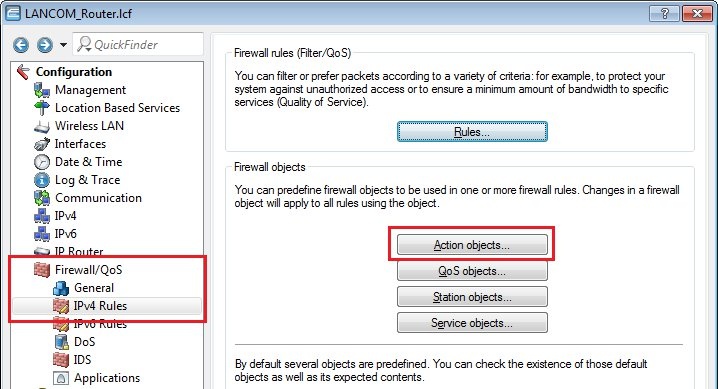
2.2) On the
General tab, give the action a descriptive name. On the
Actions tab, click
Add.

2.3) Enable the option
for DiffServ-CP and select the flag
EF . Close the dialog with
OK.
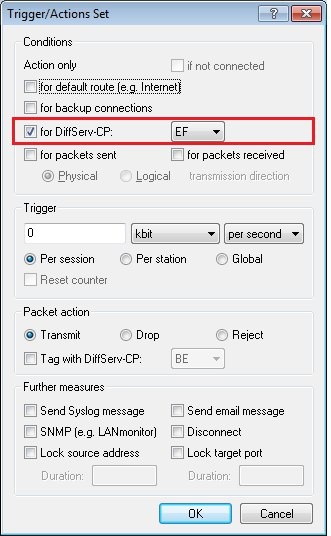
2.4) In the
Firewall objects section, click the button
QoS objects and
add a new QoS object in the dialog that follows.
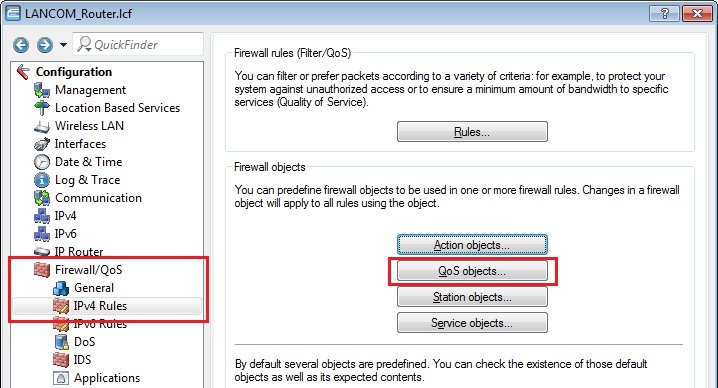
2.5) On the
General tab, give the action a descriptive name. On the
Actions tab, click
Add.
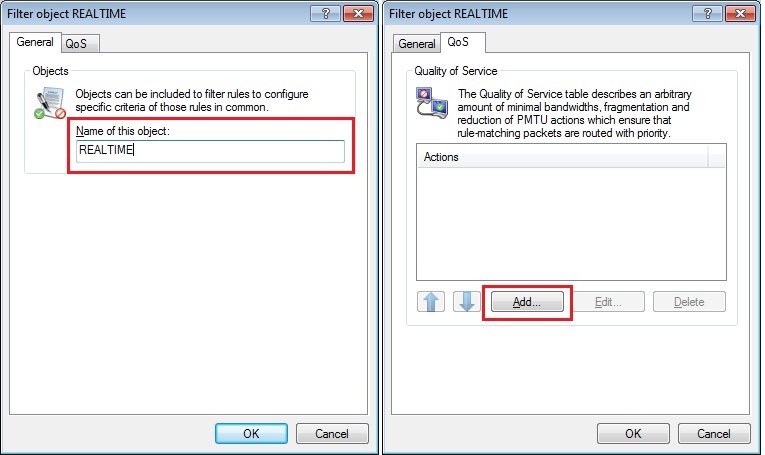
2.6) Add
three QoS conditions. For each of the conditions, enable the option
for DiffServ-CP and set the flag to
EF.
2.7) Confirm your configuration with the OK button.
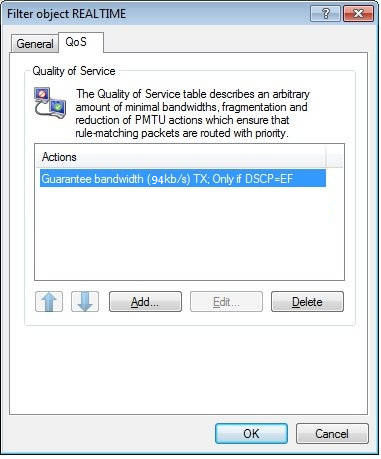
2.8) Navigate to the menu
Configuration -> Firewall/QoS -> IPv4 rules -> Rules and add
another firewall rule.
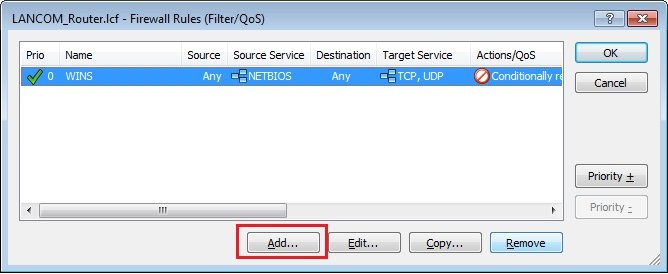
2.9) On the
General tab, enter a descriptive
name.
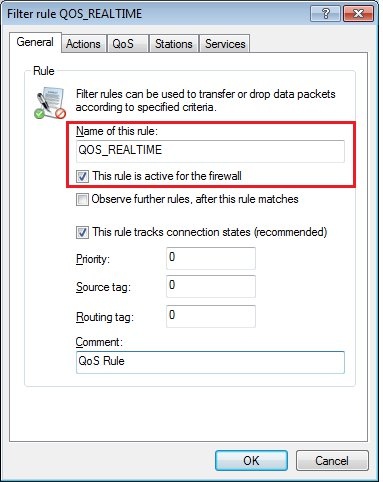
2.10) On the
Actions tab,
select the action object you created in step 2.2.
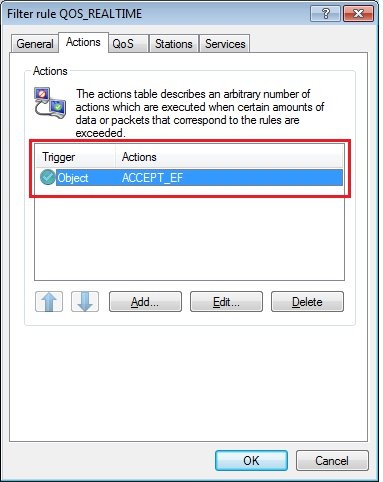
2.11) On the
QoS tab,
select the QoS object you created in step 2.4.
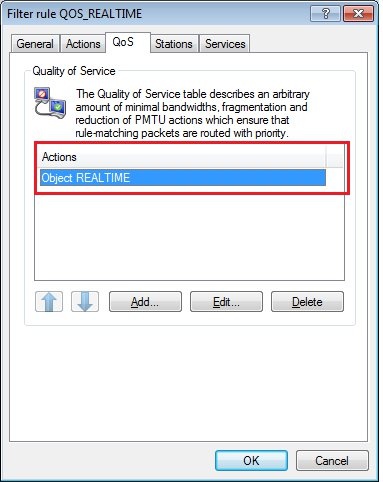
2.12) On the
Stations tab, set the
Connection source and Connection destination to
all stations.
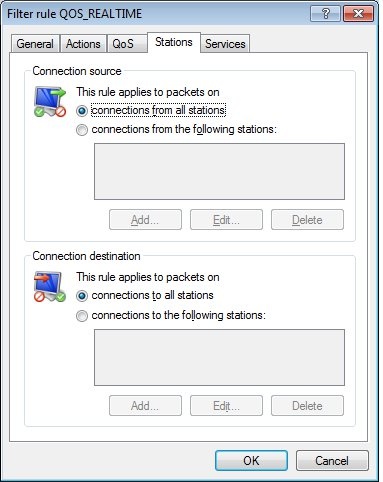
2.13) On the
Services tab you set the
Protocol/source services and Protocol/target services to
all protocols/source services.
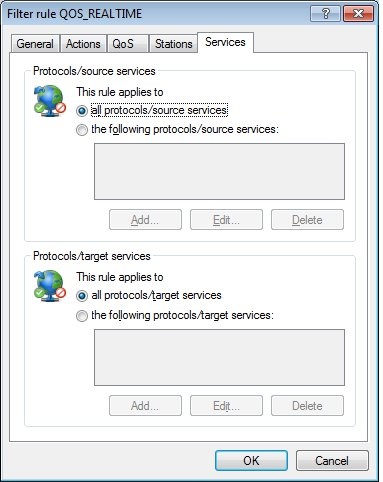
2.14) Complete the configuration of the second firewall rule with
OK and write the configuration back to the LANCOM router.