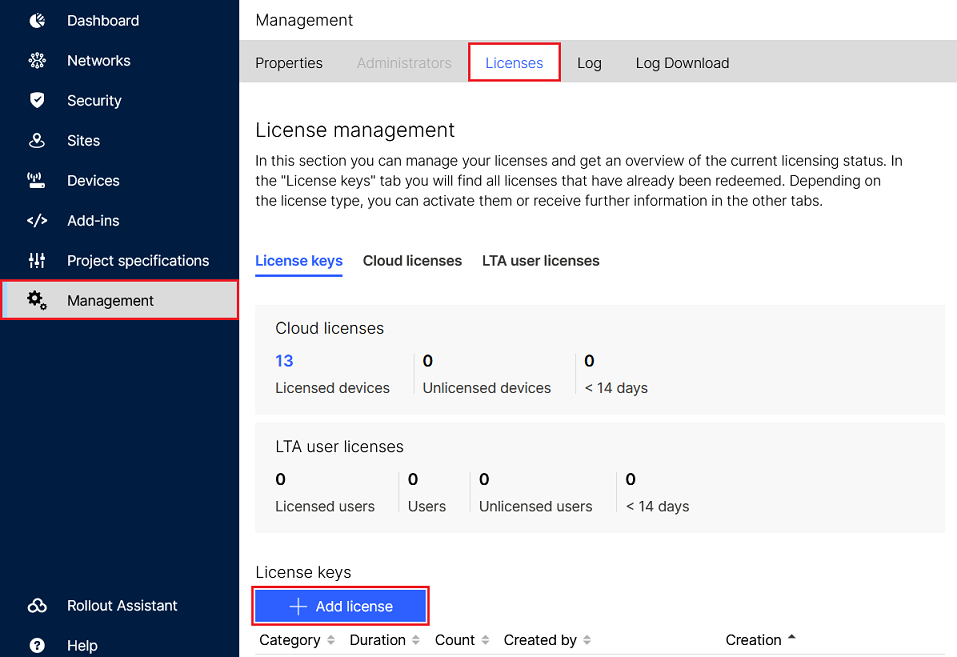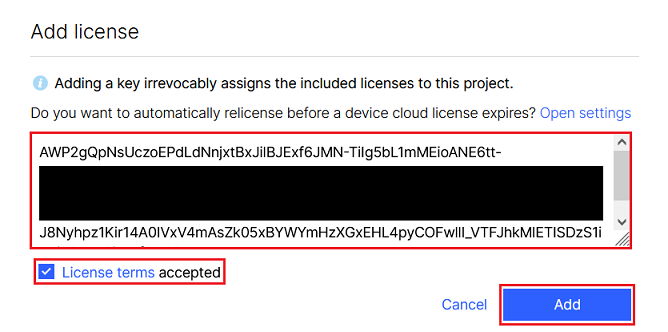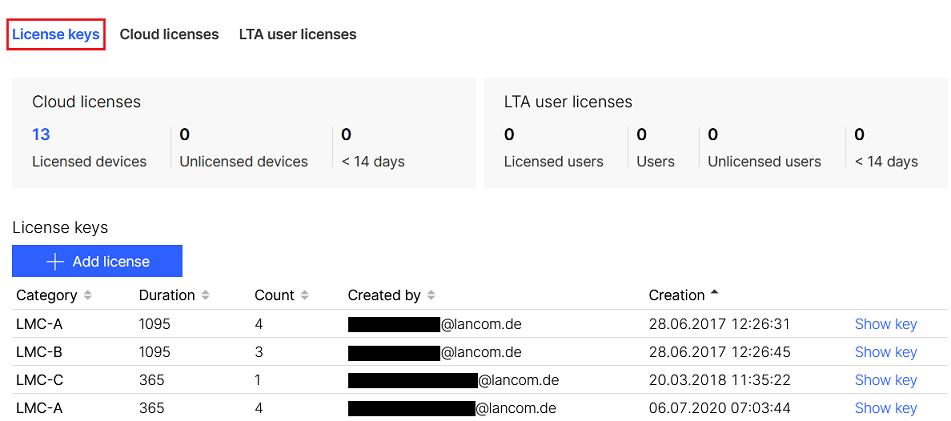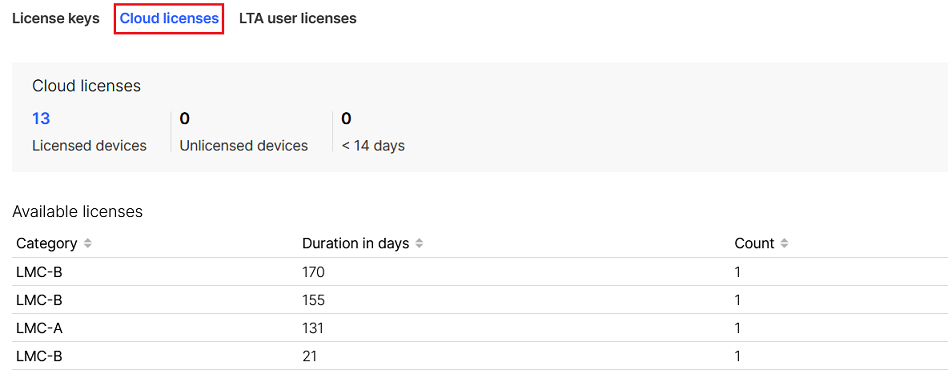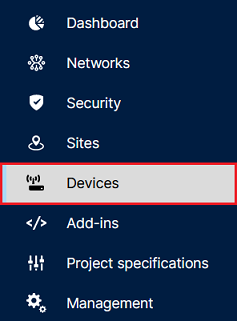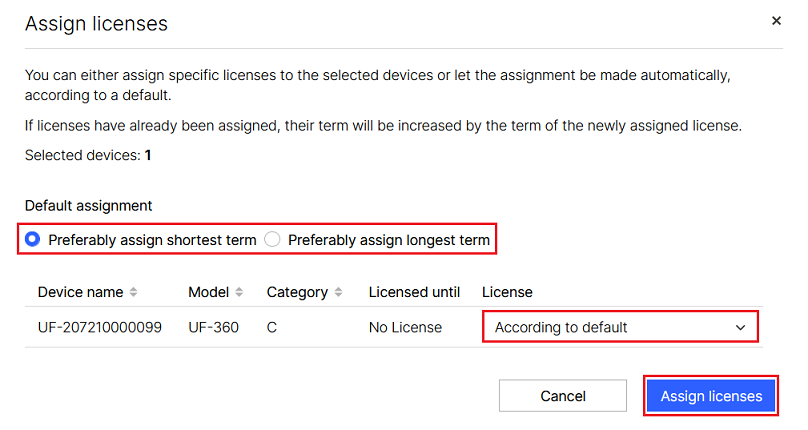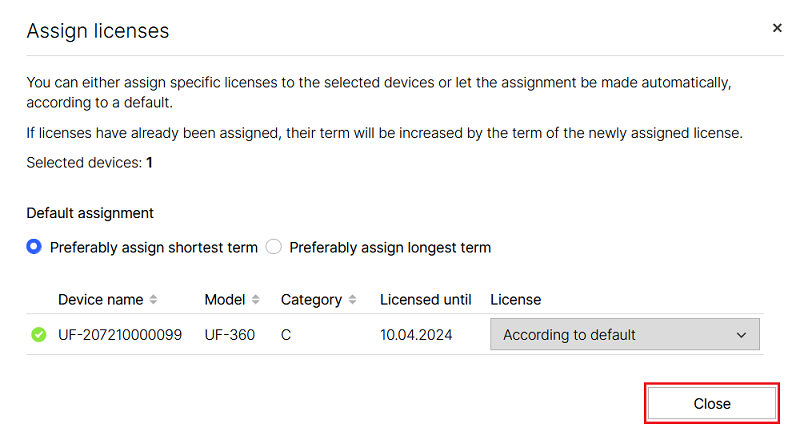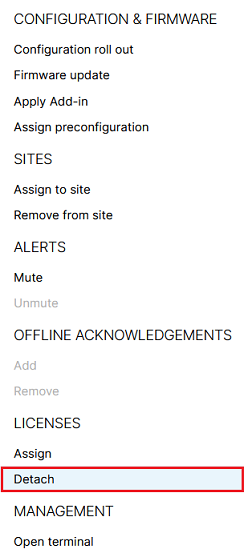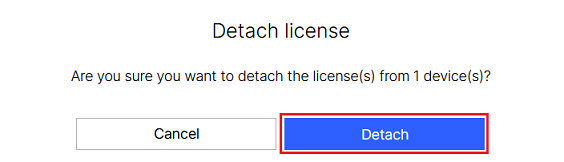Description:
Licenses are required to operate LANCOM devices in the LANCOM Management Cloud (LMC). Licenses are valid for either 1, 3 or 5 years and are divided into different categories. The different license categories are described on our website under the following link:
Description of the LMC license categories
This article describes how licenses are managed in the LMC.
The procedure for transferring LMC licenses to a different LMC project is described in the following Knowledge Base article:
Procedure:
Registering LMC licenses:
1) In the LMC, go to the menu Management → Licenses and click Add license.
2) Enter the license key and check License terms accepted. Then click Add.
The tab License keys lists all licenses registered in this LMC project (including licenses that have already expired).
The tab Cloud licenses lists all of the licenses that are not assigned to any device and are therefore still available for licensing.
Assigning and removing LMC licenses:
1) Assigning LMC licenses:
It is possible to assign multiple licenses to a single device. These licenses are combined into a single license with a cumulative term. If the license is removed from the device, the cumulative license is released and not the original licenses.
If you wish the cumulative license to be divided into individual licenses again, please send us a written inquiry with the type "Licenses" via the Support portal and add the relevant license numbers together with the LMC project ID.
1.1) Go to the menu Devices.
1.2) For the affected device, go to the column License and click No License.
Alternatively, you can click the “dots” icon in the top right-hand corner and select the option Assign from the context menu.
1.3) Select either a default assignment (from Preferably assign shortest or longest term) or go to License and select a specific license. Then click Assign licenses.
1.4) The license is assigned after a short wait. Click Close.
2) Removing LMC licenses:
Due to technical reasons when removing a license the current date is rounded up to 00:00 of the next day and one day is deducted from the validity period.
Example:
- A 365 day license was assigned to a device on 31.01.2024. Therefore the license is valid until 30.01.2025.
- The license is removed from the device on 06.03.2024. So 36 days have already passed (329 days remaining time).
- The current day is rounded up to 7.03.2024 00:00 hours and 1 day is deducted from the validity period.
- As the deactivation took place on 07.03.2024 (rounded up from 06.03.2024), the remaing time is 328 days.
- Additionally 1 day is deducted from the remaining time, which leads to a remaining time of 327 days.
- The license is assigned to another device on 07.03.2024. The license is therefore valid until 28.01.2025.
2.1) Go to the menu Devices.
2.2) Select the device which is to have its license removed, and click the "dots” icon in the top right-hand corner
2.3) From the context menu under LICENSES, select the option Detach.
2.4) Confirm the prompt by clicking Detach.