Description: This document describes how to set up Internet access over a plain Ethernet connection. This type of Internet access is used when the LANCOM router is connected to another upstream router or cable modem that actively provides access to the Internet. The configuration is carried out for the following example scenario. - The LANCOM router is connected to another upstream router or cable modem, which is connected to Ethernet port WAN of the LANCOM router.
- The upstream device actively establishes the Internet connection.
- The LANCOM router is already connected to the local network via Ethernet interface ETH 1.
- All of the PCs in the local network of the LANCOM router are to have access to the Internet.
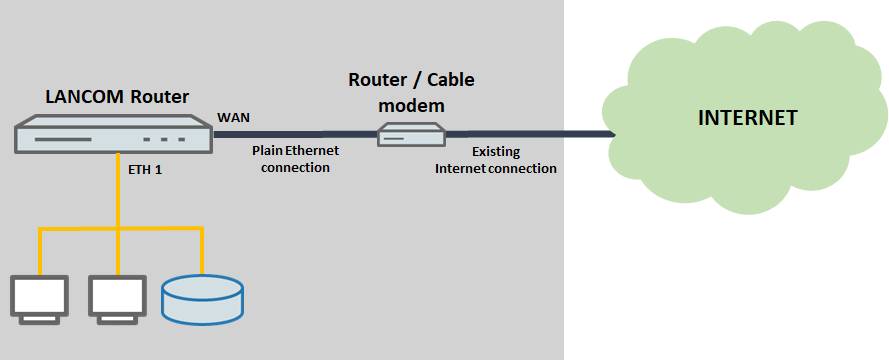 Procedure: Procedure:1) Start the program LANconfig and mark the LANCOM router which is to be set up with the plain Ethernet connection. 2) Right-click on the LANCOM router and select the option Setup Wizard. 3) Select the option Set up Internet access and confirm with Next. 4) Select the IP protocol to be used (IPv4 and/or IPv6). Please contact your Internet service provider regarding the supported IP protocol. In this example a pure IPv4 connection is configured. 5) In the following step, select the physical interface to be used for the connection. In this example, we use the interface WAN. 6) Select the country. 7) In the dialog for the Internet service provider, the option Internet access via plain Ethernet (IPoE) has to be selected. 8) The name of the first Internet connection is automatically set to INTERNET. The name can be chosen freely for additional Internet connections. 9) If the upstream router or cable modem is configured as a DHCP server that automatically assigns IP parameters to the LANCOM router, then in the following dialog you need only to select the option Obtain IP parameters automatically from the DHCP server. 10) Select the option No VLAN tag will be used. 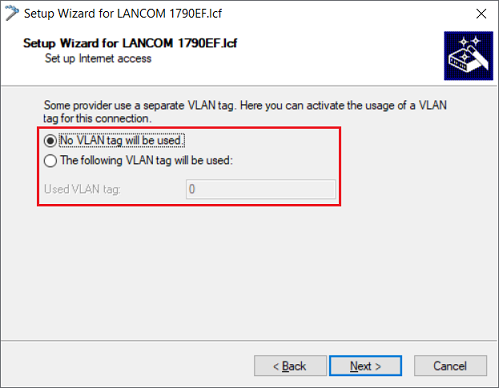 11) An ICMP polling is mandatory for a Plain Ethernet connection for connection monitoring. Therefore the option Link monitoring by pinging own IP addresses has to be selected. 12) Enter up to four public IP addresses, which are always reachable (no ISP DNS server). 13) Exit the setup Internet connection wizard with the Finish button. The configured values are then written to the LANCOM router. 14) This concludes the steps required for the configuration. Once this configuration has been written back to the LANCOM router, the Internet connection is available for use. |