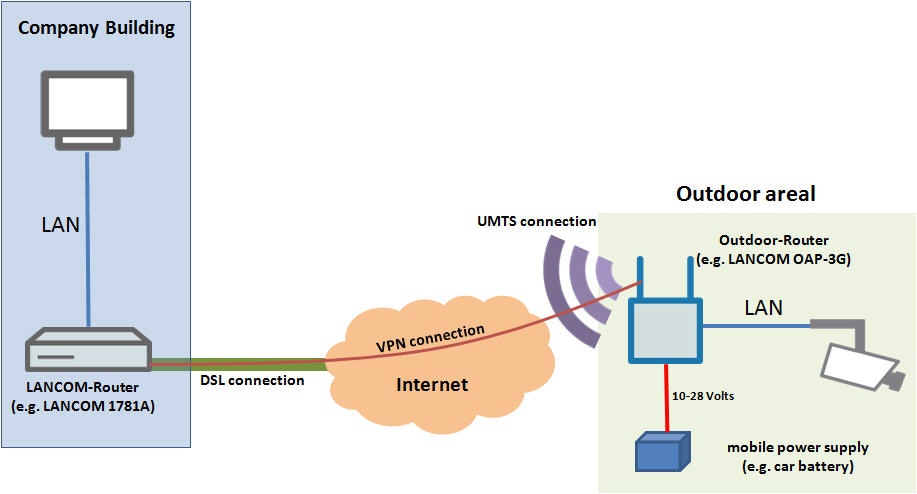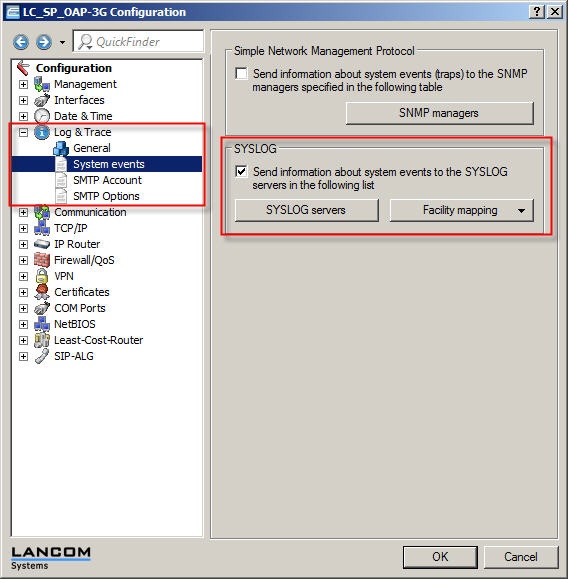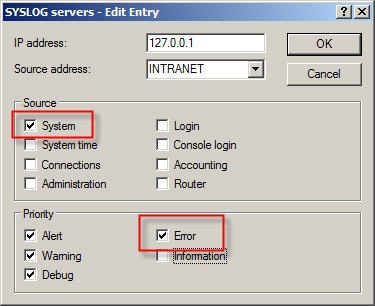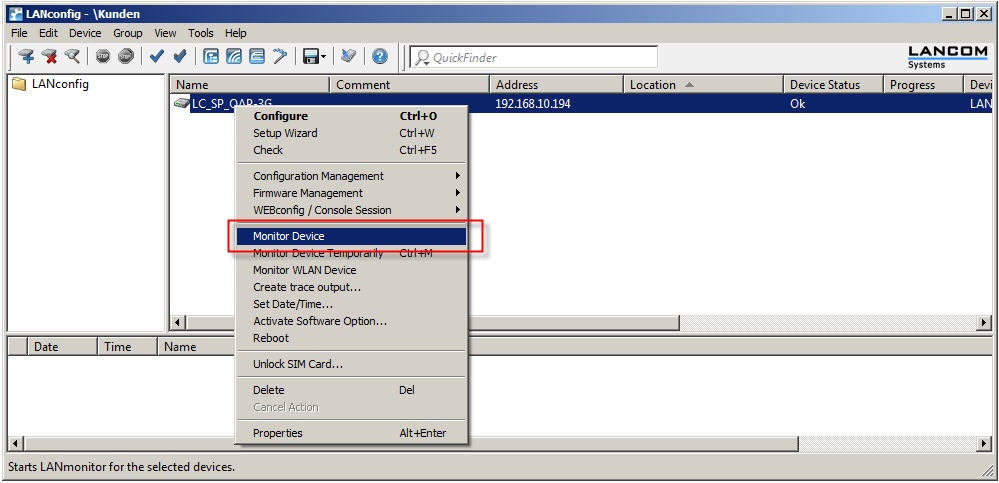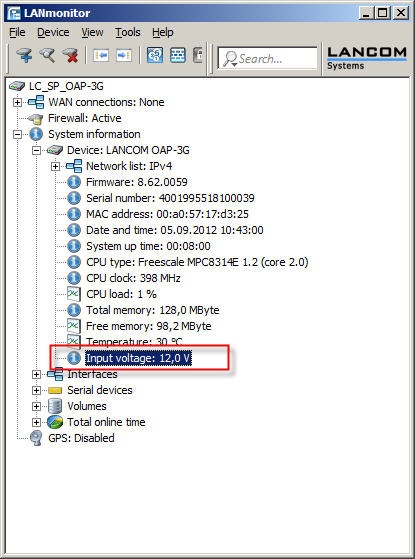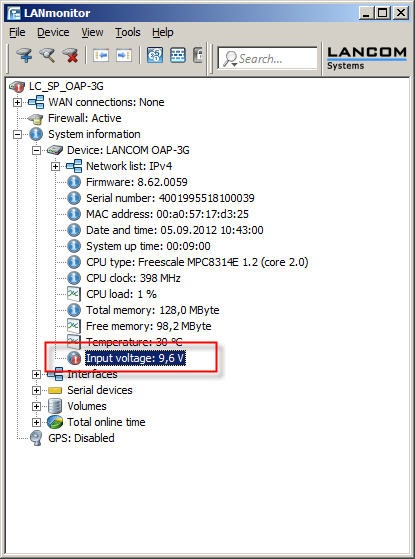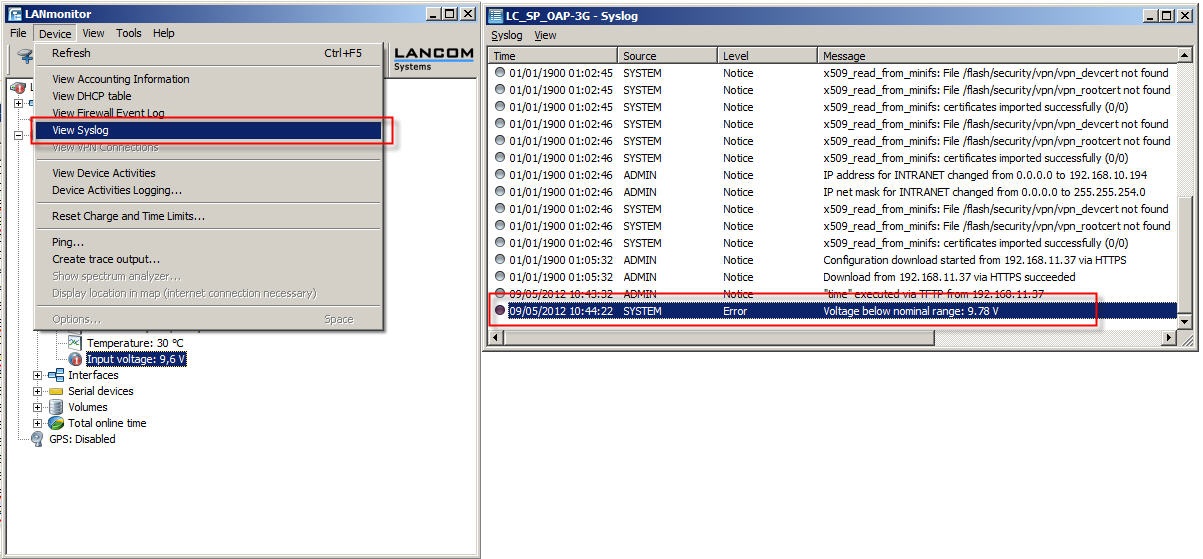|
Bereichssprache
Bereichssprache
Englisch
Seitenhierarchie
-
-
-
-
LANconfig and LANmonitor: Starting lanconf.exe or lanmon.exe with additional command-line parameters
-
-
-
-
-
-
-
-
-
-
-
-
-
LCOS as of version 9.x: How to turn off the light-emitting diodes on a LANCOM router or access point
-
-
-
-
-
-
-
-
-
-
-
-
-
-
-
-
-
-
-
-
-
-
-
-
-
-
-
-
-
-
-
-
-
-
-
-
-
-
-
-
-
-
-
-
-
-
-
-
-
-
-
-
-
-
-
-
-
-
-
-
-
-
-
-
-
-
-
-
-
-
-
Manual setup of a Layer-3 loop between a LANCOM router and a LANCOM R&S®Unified Firewall (version 2)
-
-
-
-
-
-
-
-
-
-
-
-
-
-
-
-
-
-
-
-
-
-
-
-
-
-
-
-
-
-
-
-
-
-
-
-
-
-
-
-
-
-
-
-
-
-
Pin assignment of a Twin adapter for analog telephones for the LANCOM 1793x series and the 883+ VoIP
-
-
-
-
-
-
-
-
-
-
-
-
-
-
-
-
-
-
-
-
-
-
-
-
-
-
-
-
-
-
-
-
-
-
-
-
-
-
-
-
-
-
-
-
-
-
-
-
-
-
-
-
-
-
-
-
-
-
-
-
-
-
-
-
-
-
-
-
Überblick
Inhalte
All LANCOM products and software versions are subject to LANCOM Software Lifecycle Management.
You can find information on our website at https://www.lancom-systems.com/products/firmware/software-lifecycle-management![]()
© 2025 LANCOM Systems GmbH
Service & Support |
Links |