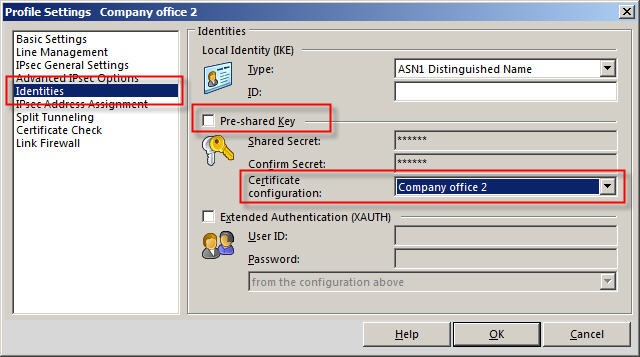Description:
- LANCOM Advanced VPN Client as of version 2.1 (download latest version)
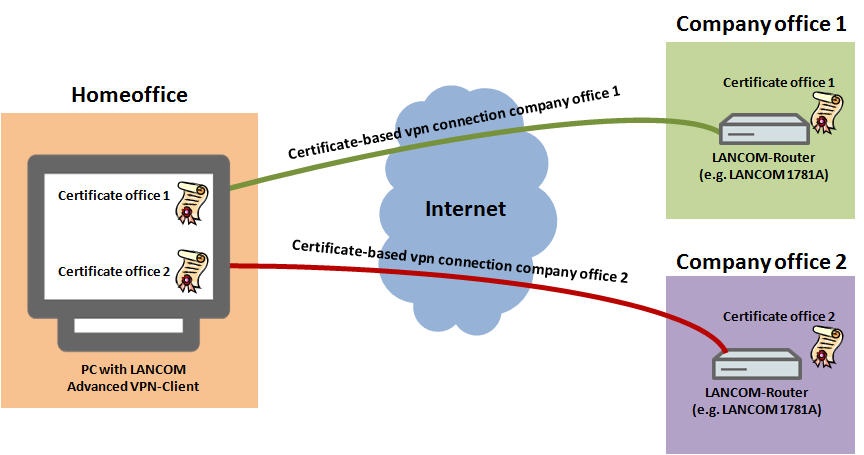
Procedure:
1) If both certificate-based VPN connections are set up already, certificates for each client connection are to be found in the VPN Client menu Configuration → Certificates. These certificate configurations now have to be assigned to the corresponding connection profiles.
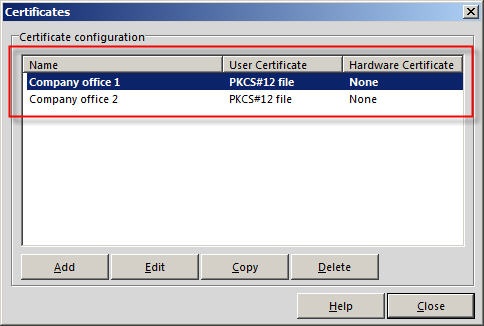
2) Go to the menu Configuration → Profiles and open (edit) the connection profile for Company office 1.
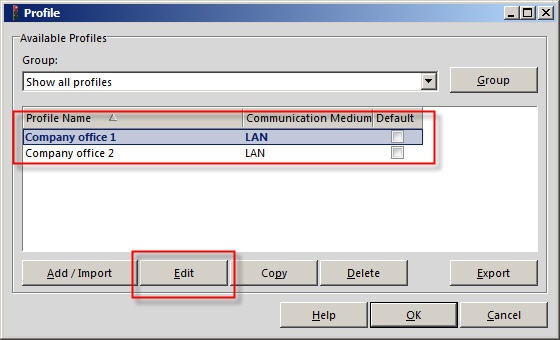
3) In the configuration item Identities, remove the check mark for the option Pre-shared key. In the Certificate configuration selection box, set the configuration for Company office 1. Close the profile with the OK button.
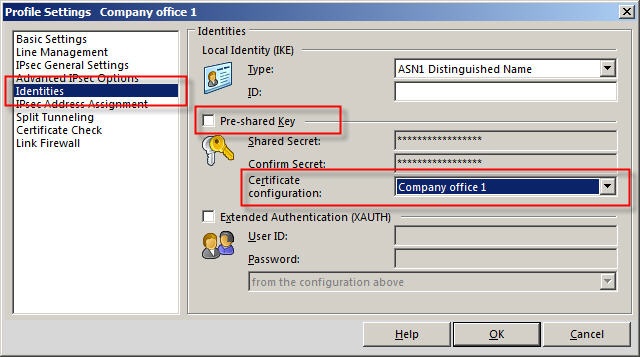
4) Open the connection profile for Company office 2.
5) In the configuration item Identities, remove the check mark for the option Pre-shared key. In the Certificate configuration selection box, set the configuration for Company office 2. Close the profile with the OK button.